This article explains the steps on how to change the settings to control the access on a vehicle.
Watch the video:
1. Login to your dashboard and navigate to Settings(1) - > System Settings(2).
2. Navigate to, Access Control Settings(3).
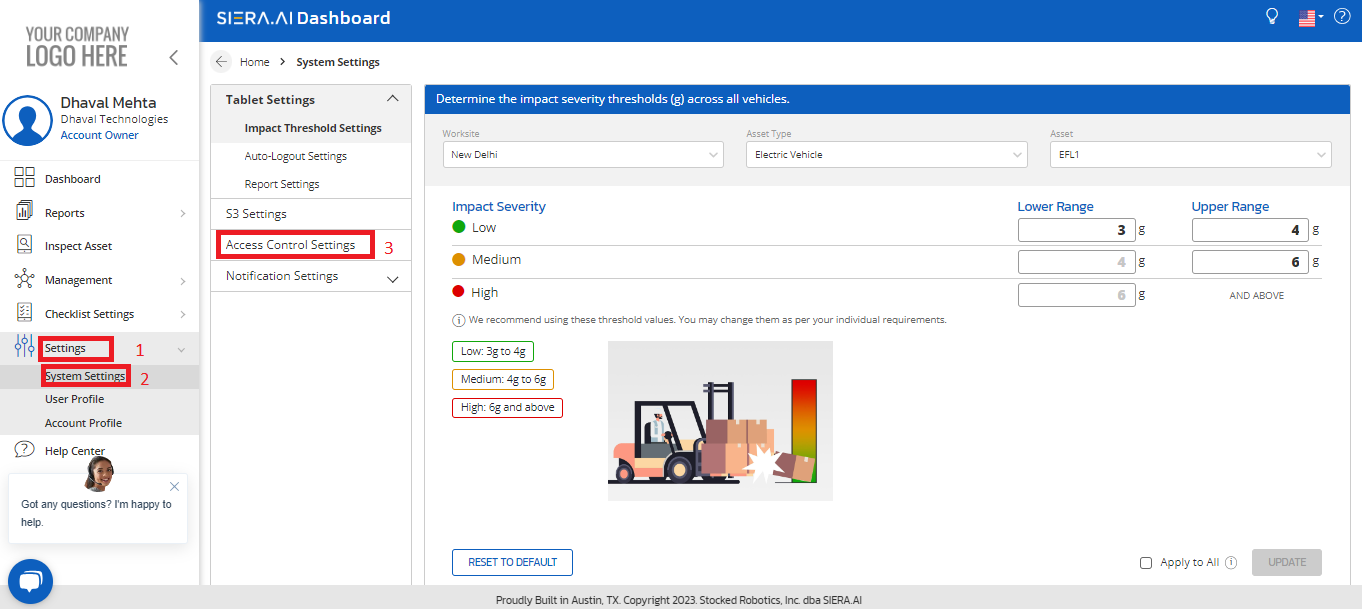
Note: These settings are only applicable for Product S2 with Access Control Module.
3. Turn on the toggle switch for Inspection Fail, if you want the vehicle to be locked when an Inspection Fails. Select the After Shift End switch if you prefer your vehicle to be locked after a shift ends or when an operator clicks on End Shift button on the tablet.
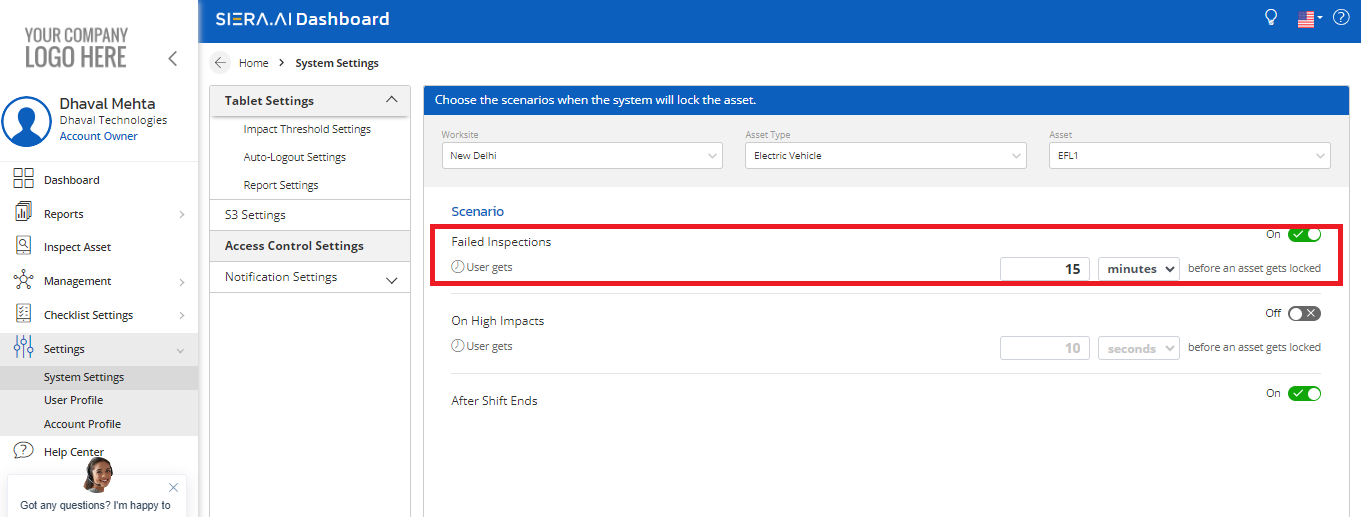
4. In the below image as highlighted you can define an Asset Lockout Time which means you can set or define a specific time for a vehicle to be locked when an Inspection Fails,marked (1).Similarly, you can setup time for high impacts after turning on the toggle button which is currently OFF in the below image marked (2).
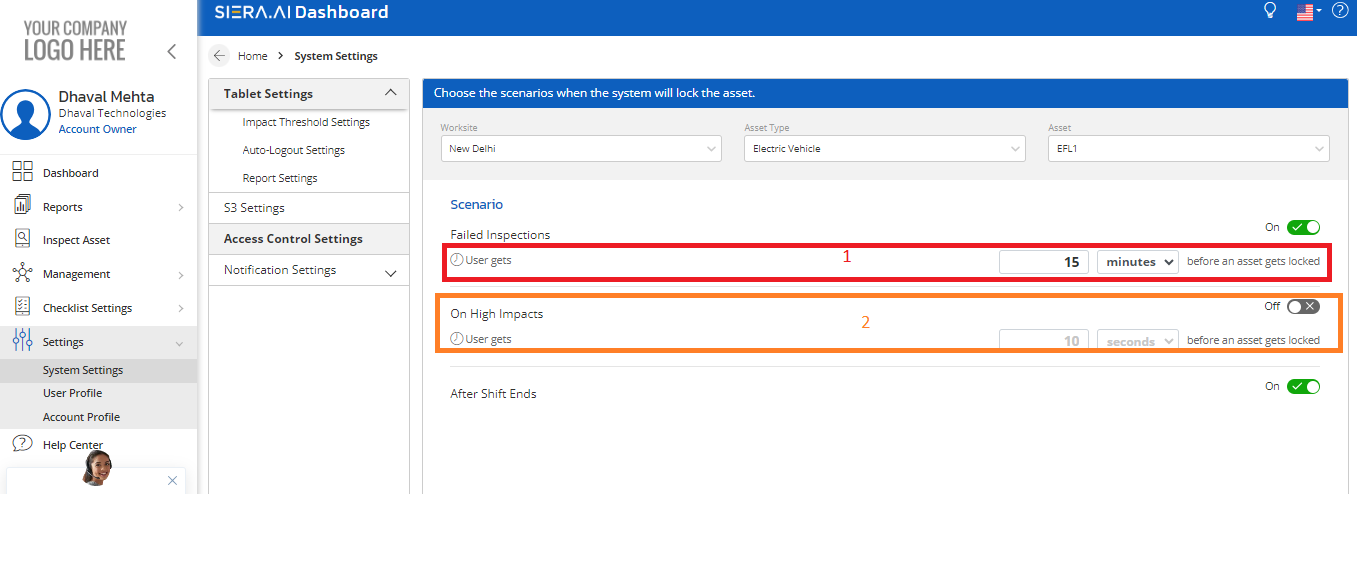
5. Once you make the required changes, click on Save to save the changes.
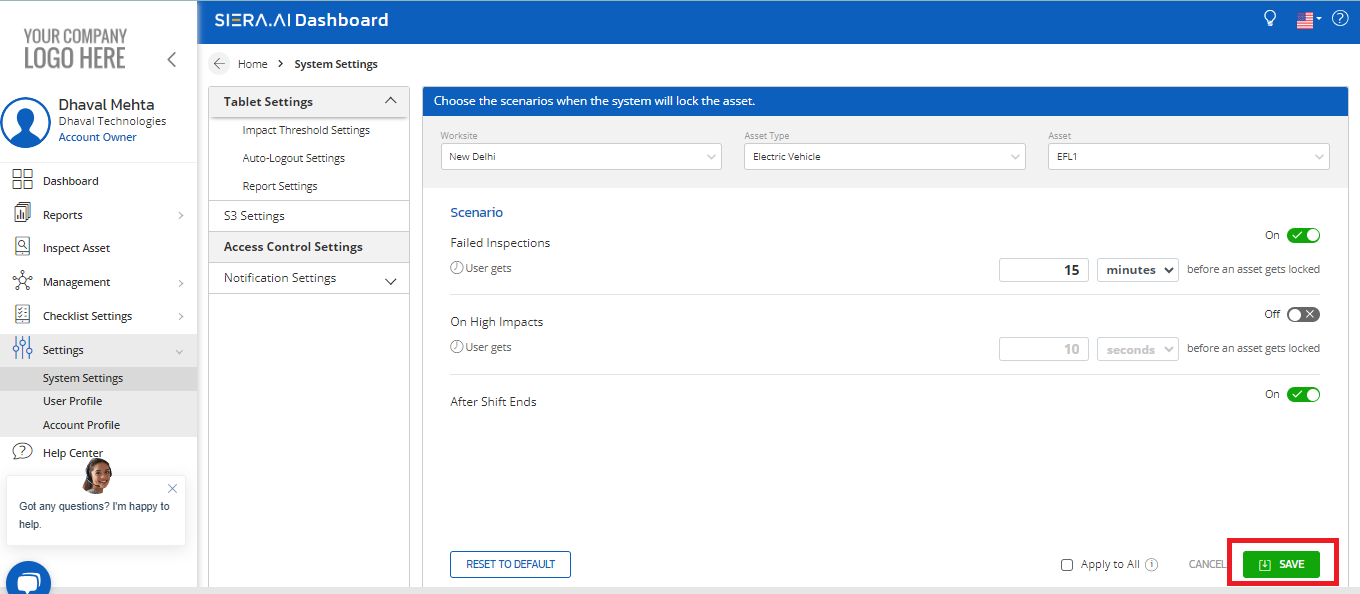
6.Once all the categories are setup:[Failed inspections,High impacts and After shift ends] you can also, copy the above setting to a particular asset by clicking Apply to all(1).The below pop up will be shown:
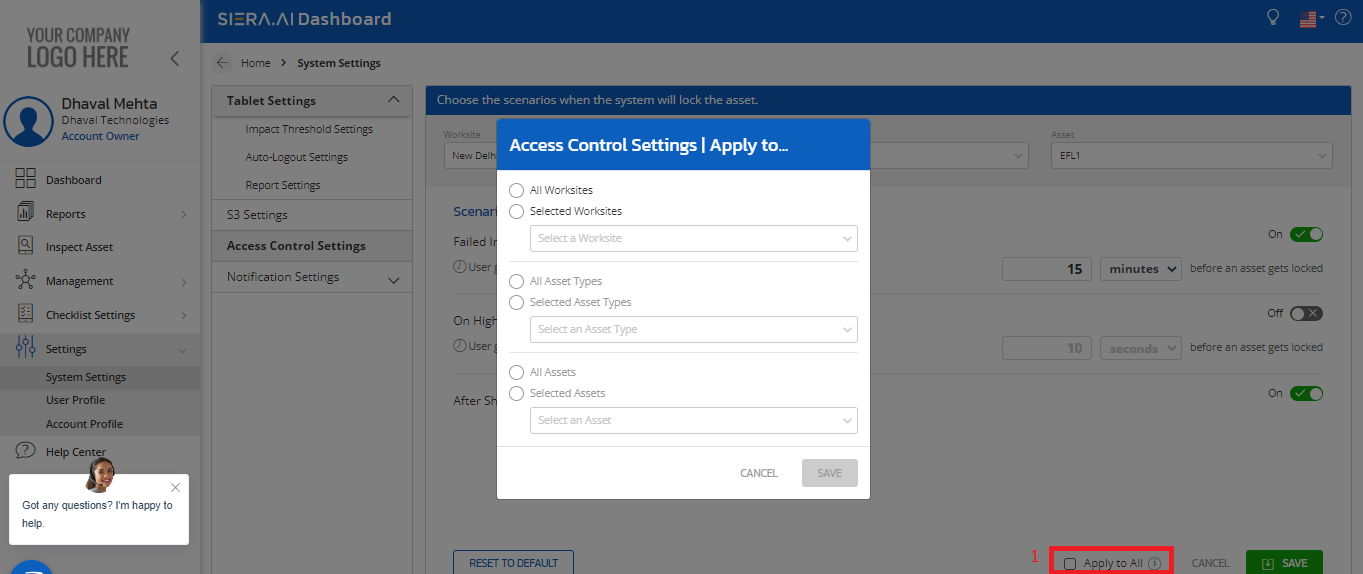
7.There are three categories that need to be filled:
- Firstly we need to select the worksites for which the information needs to be copied over-You can select all worksites or select the required worksite for which access control setting needs to be implemented:
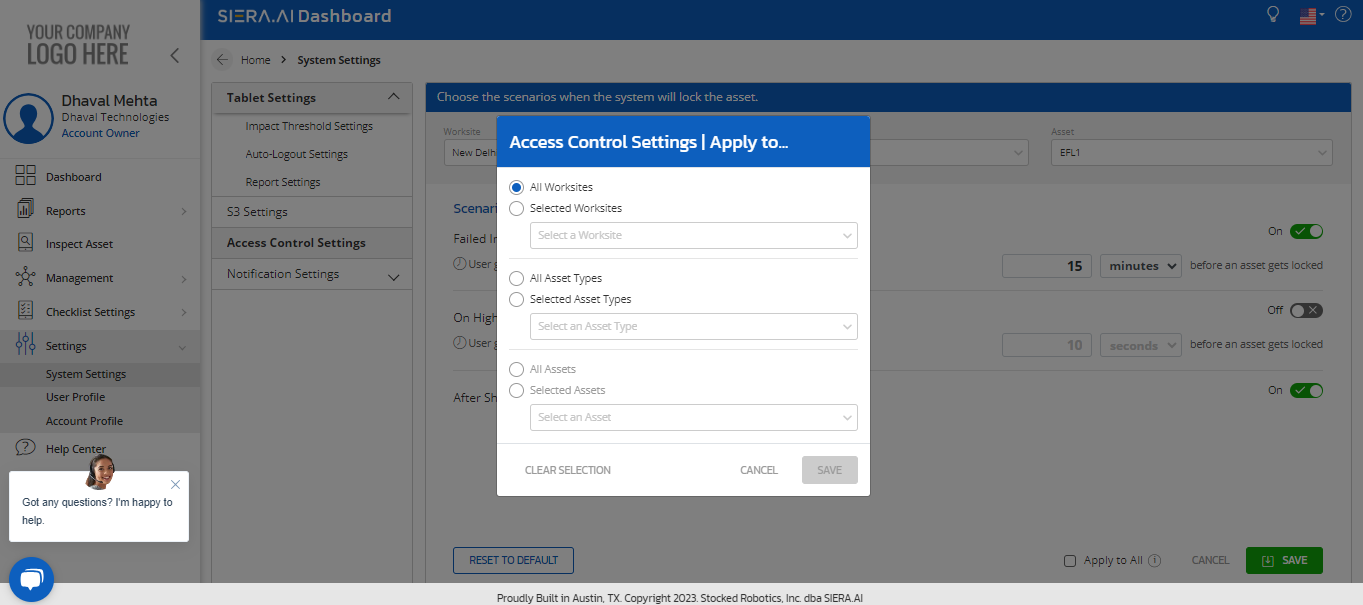
- Secondly, we need to select the asset types. If we don’t want to copy over all asset types we need to select “Selected Asset types” and select the asset types categories as shown below:
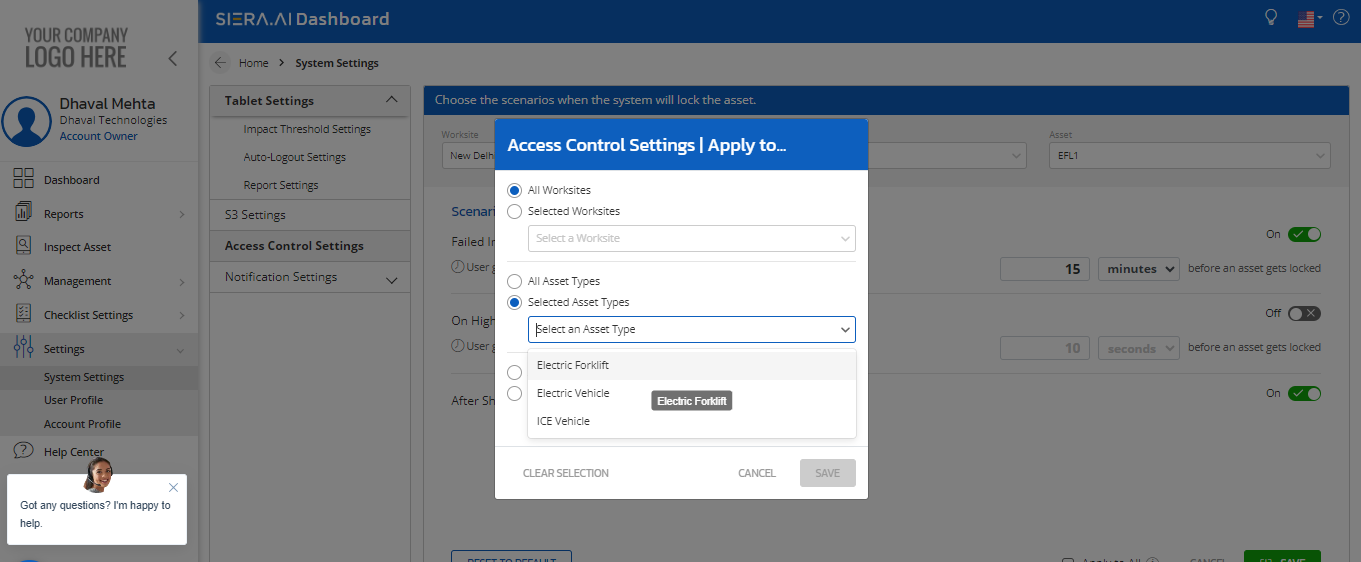
- After the selection of the required asset type, the screen will look as below:
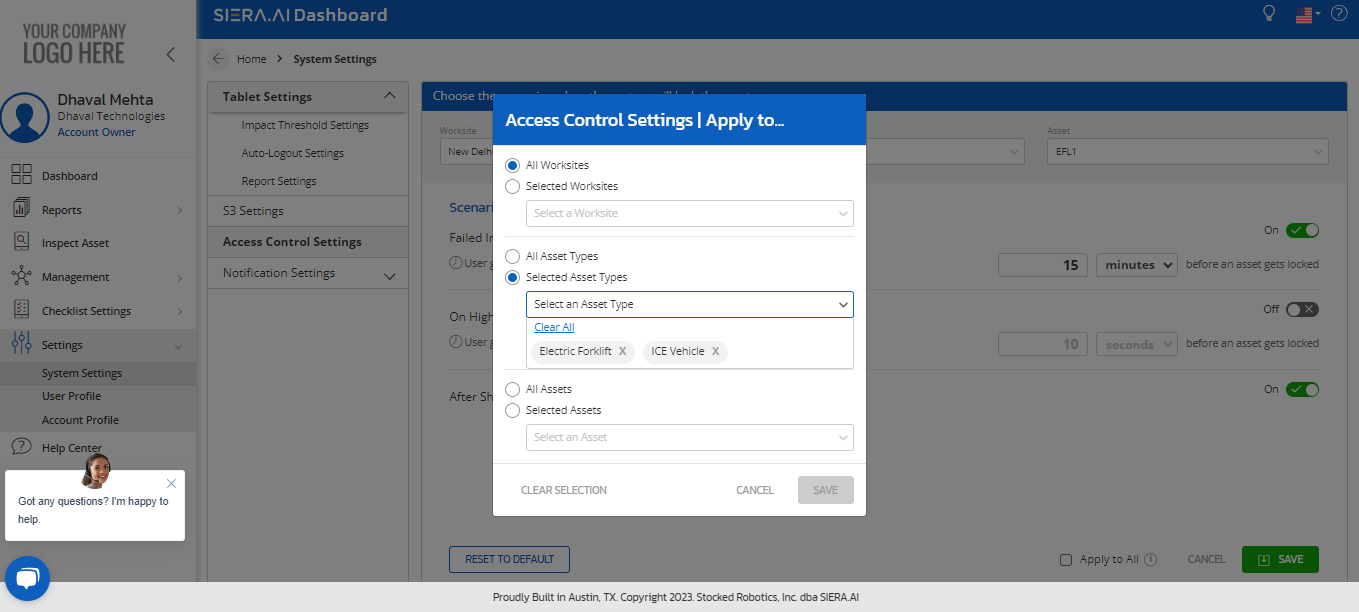
- Thirdly, we need to select the assets to which the access control settings needs to be copied. If you need to copy over to all assets of the above-selected asset type select “All Assets” as shown below and save(1) :
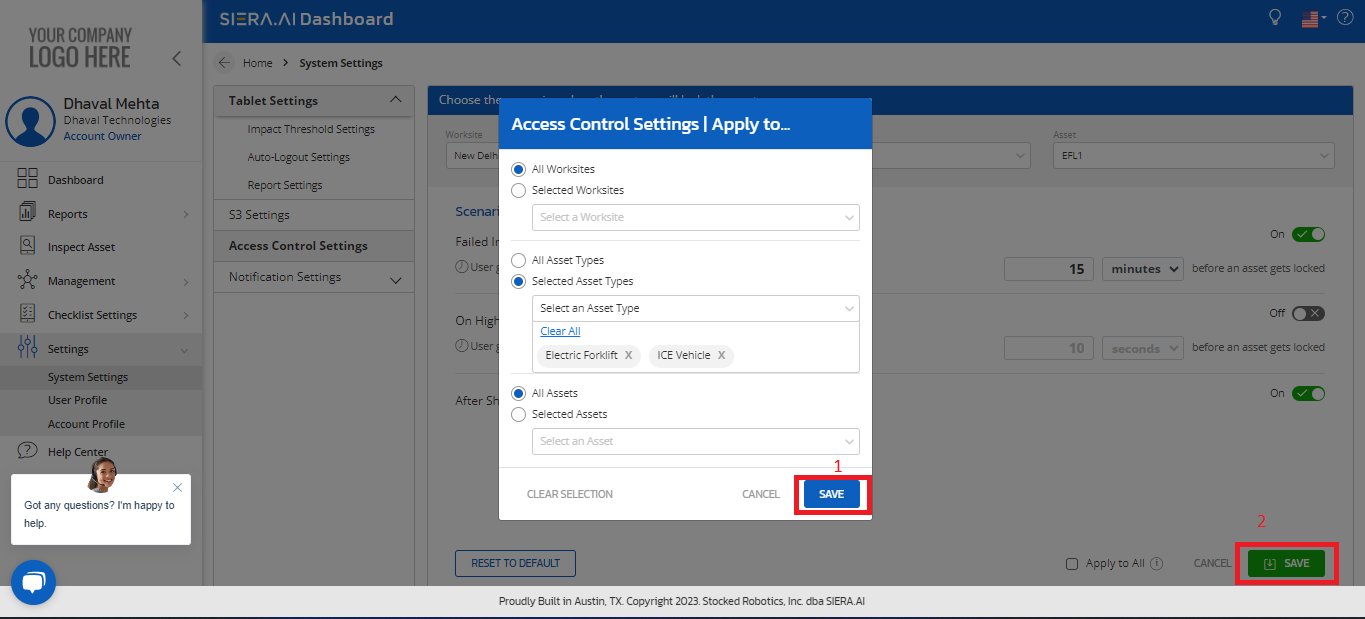
- Finally, after saving we need to save the access control settings as shown above:Save(1): This will copy the setting of the applied asset to the assets of the selected worksites and asset types.
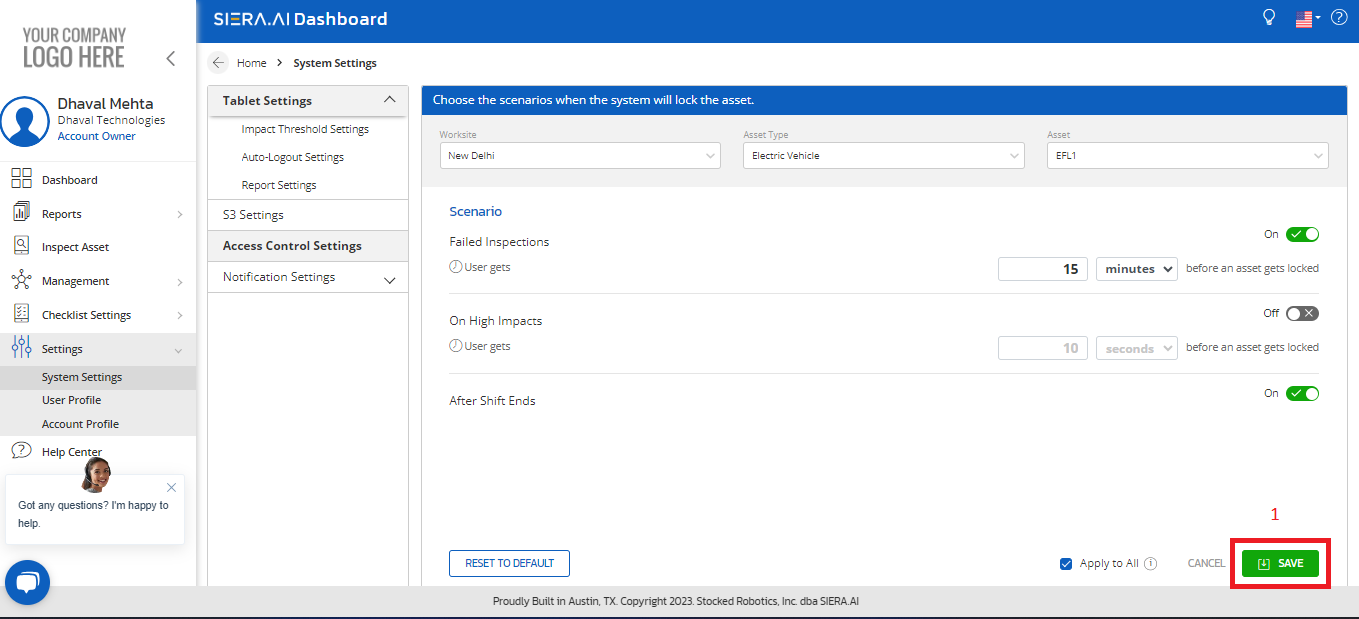
.png?height=120&name=Logo%20Only%20White%20w%20%20Color%20(.png%20med).png)