This articles tells us where we can go on the dashboard to change the notification settings. This article has a video link which walks us through every individual settings.
Let see a short video to understand how to set notification alerts:-
- Account Admin/Account owner has to log in to the dashboard and click on the “Settings”(1) drop down on the left hand side panel. Then click on the “System Settings”(2)
- Following screen will appear. Please click on the Notification Settings(3):
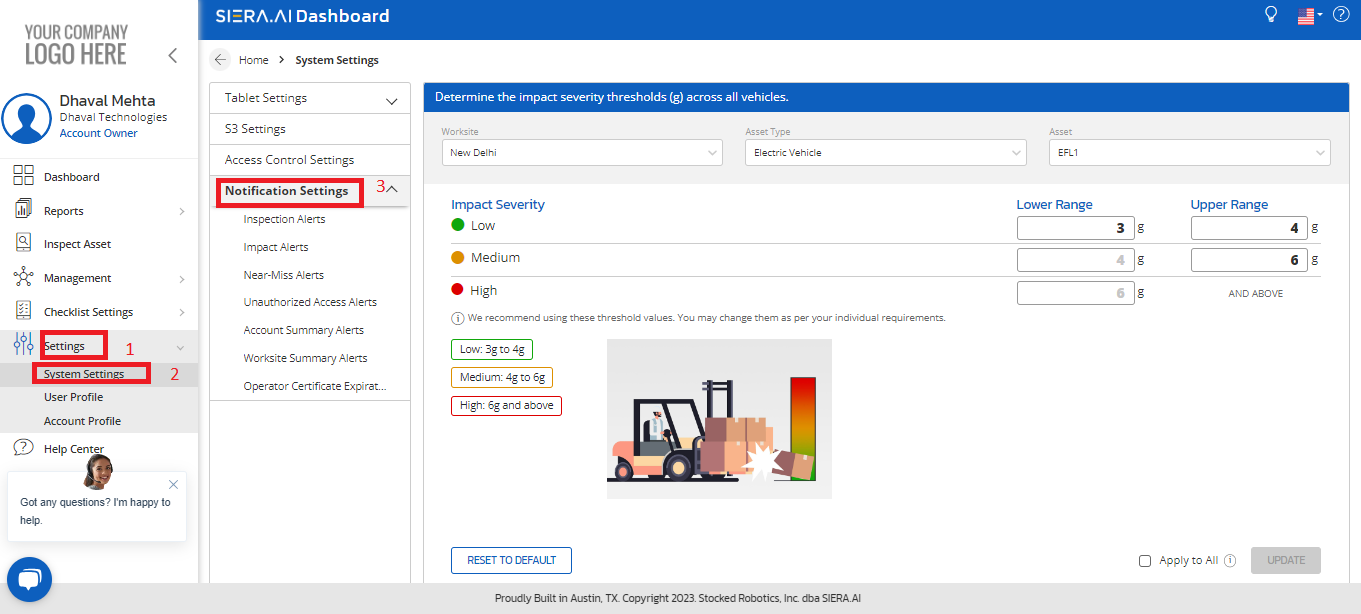
- On the above screen you will be able to manage notifications for categories listed under Notifications settings:

We will go ahead with one category as an example:Inspection alerts-
As shown below,notifications are turned ON for the failed and timed out reports: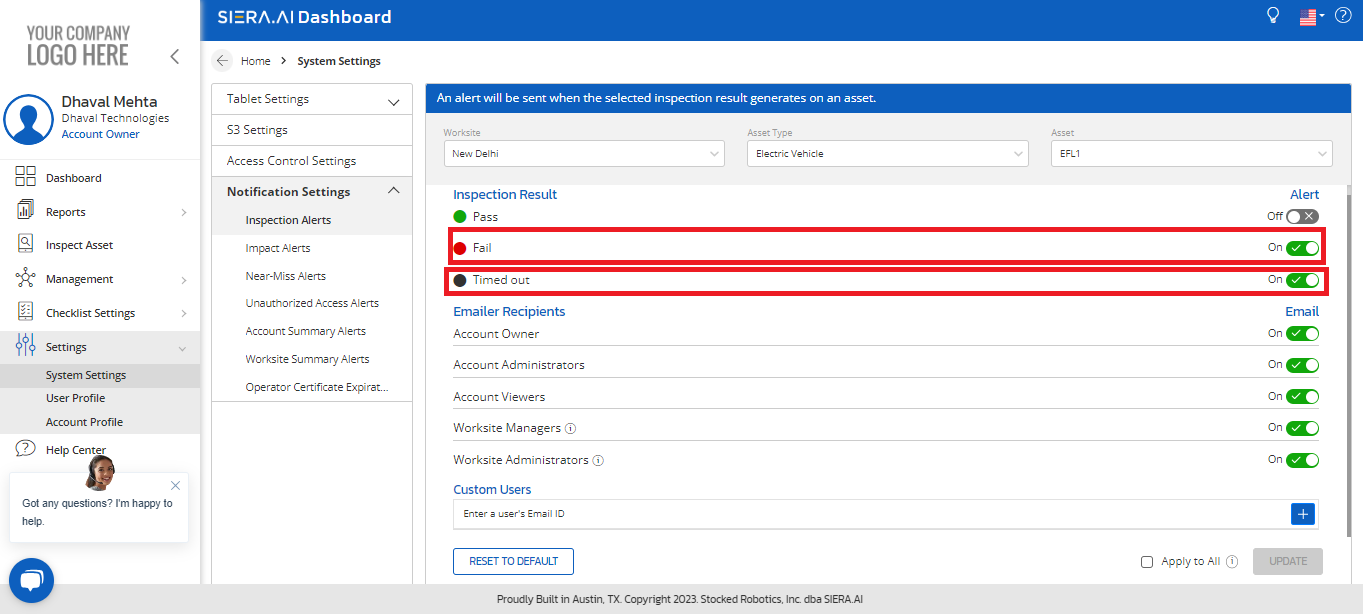
Once the listed category is selected and turned ON,you can turn ON the access type for the recipients who should notified via email in case of failed or timed out inspections
If there are any recipients in the organization or outside organization who would like to be notified,their email address can be updated under custom alerts -add the email address of the person and hit +: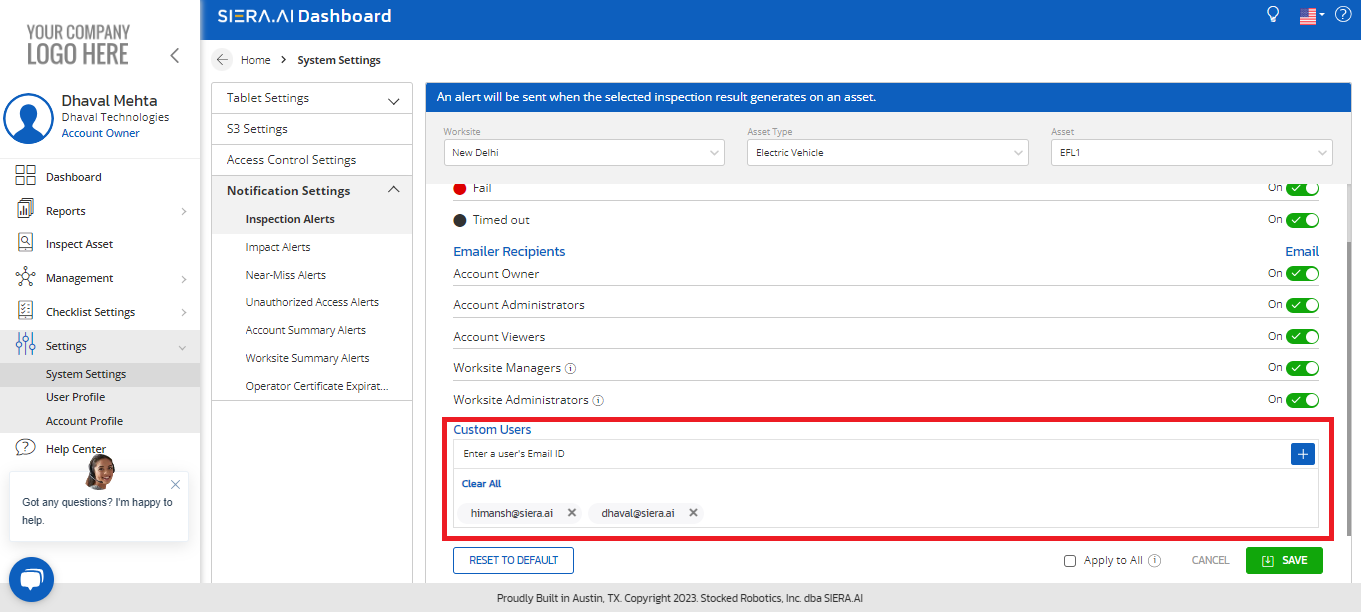
Once the information is updated you need save it.
For any queries,kindly contact us at support@siera.ai
.png?height=120&name=Logo%20Only%20White%20w%20%20Color%20(.png%20med).png)