- Support
- IoT Devices
- SIERA.AI S2
How to set scan QR code or PIN as a default authentication on S2 for an operator?
This article explains the step-by-step instructions on how to configure QR code or PIN as a primary input for authentication on your S2.
1. On the S2 (tablet) home screen, click on the ellipsis (3 dots) at the top right corner to access the admin menu.
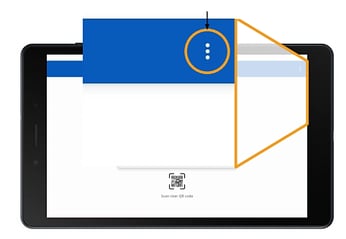
2. An administrator access will be required to access this menu.
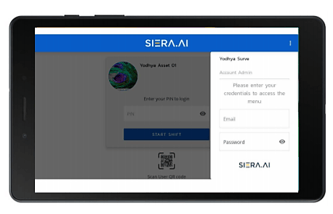
3. Click on 'Select Primary Input' to update the authentication option.
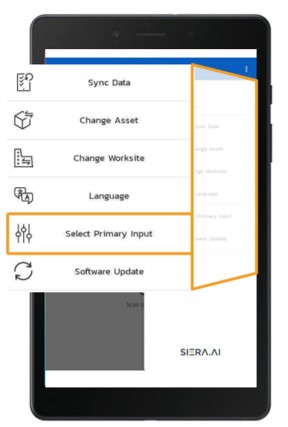
4. Select Scan QR code if you want the users to Scan QR codes to authenticate. Similarly, you can select primary input for authentication as PIN or QR code for operators to perform inspections.
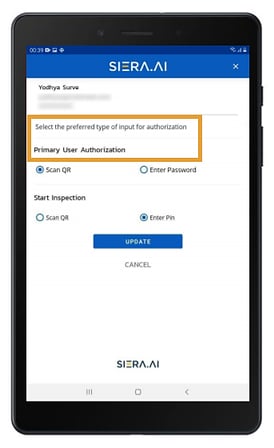
.png?height=120&name=Logo%20Only%20White%20w%20%20Color%20(.png%20med).png)