This article explains the steps to perform Bluetooth pairing to connect an S2 and S3 device or S2 to an access control relay.
1. When using S2 w/Access Control, or any S3 product, you will first have to pair the S2 tablet with the Bluetooth hardware (access control relay or the S3).
2. This step will appear after a worksite and asset has been selected while setting up the S2 device for the first time.
3. Currently there is only one method to set up a Bluetooth connection i.e. selection from the list.
Note: If you are on a software version V1.1.8 or higher you would see 3 methods for pairing however use only the List of available devices option.
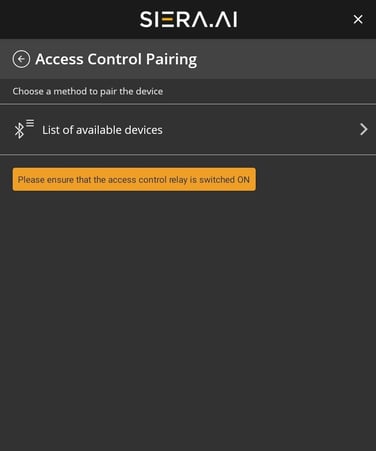
4. While pairing S2 w/Access Control, you need to select the MAC address listed or ending as Relay (as shown in the image) and for pairing S2 to S3 select the MAC address listed as S3Vision.
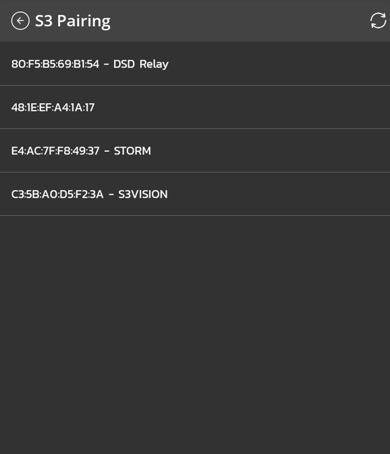
5. Once you select the correct device, the pairing should complete within a few seconds.
Note: There is a known issue in the S2 Access Control Bluetooth Relay that when you power off the vehicle (battery disconnect / key off) the relay will turn off and disconnect from the tablet. When you power on the vehicle, the relay will turn on BUT will not reconnect to the tablet automatically. You will need to power cycle the tablet for the access control relay and tablet to reconnect.
.png?height=120&name=Logo%20Only%20White%20w%20%20Color%20(.png%20med).png)