The Siera dashboard allows you to identify which operator was using the Forklift at the time of an incident in the reports. This article will tell show how to turn that on.
As a manager, you may be interested in getting a picture of who was driving the vehicle at the time of an incident (near miss or impact). You may also want a picture of the operator in case they are not authorized to use the equipment.
Here is the quick video for your reference:
The Siera dashboard allows you to identify which operator was using the Forklift at the time of an incident in the reports. This article will tell you in which scenario you can turn on these images.
- Login to the Dashboard https://manage.siera.ai/#/
- On the Left menu scroll down to "Settings" (1)>>"System Settings"(2)>>"Tablet settings"(3)>>"Report settings"(4)
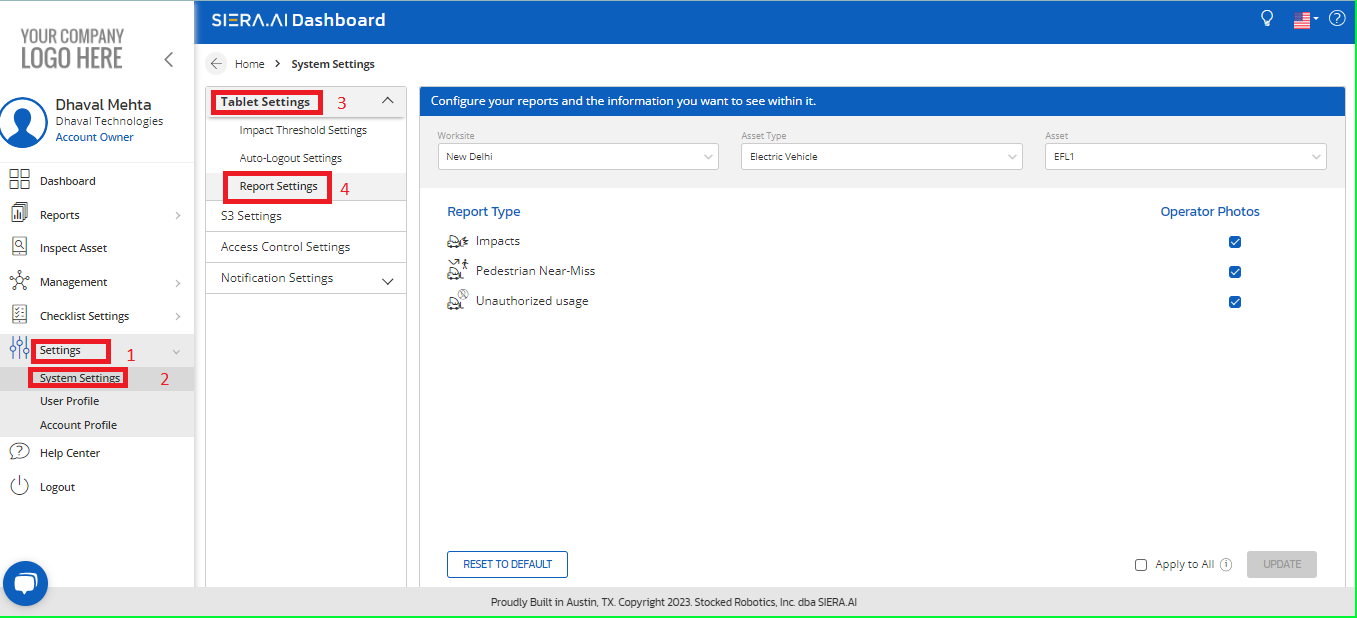
- Go to "Report Settings", you can configure your reports and the information you want to see.
- To see the "Operator Photo" in a Report, you can select when you want the report to show you an image. You can choose to see a photo in the following three scenarios; (i) Impacts (ii) Near Misses and (iii) Unauthorized access.
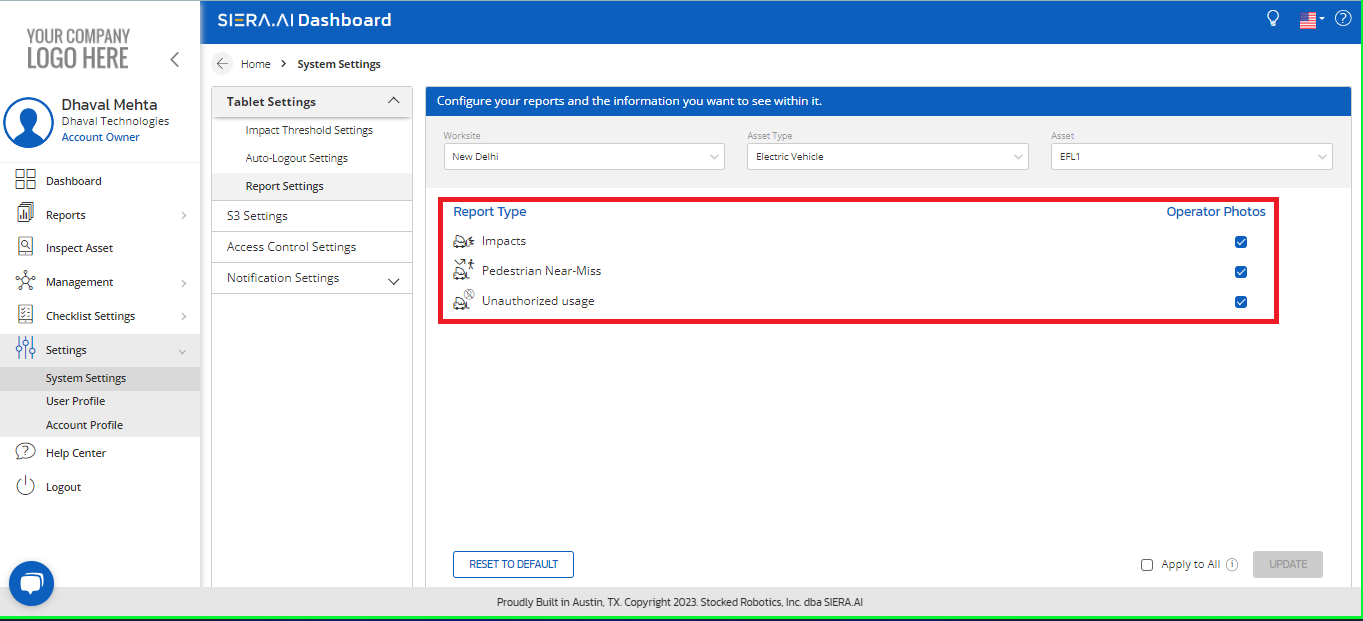
- Once you apply settings to an asset ,you can copy the settings to all assets by clicking Apply to all button as follows:
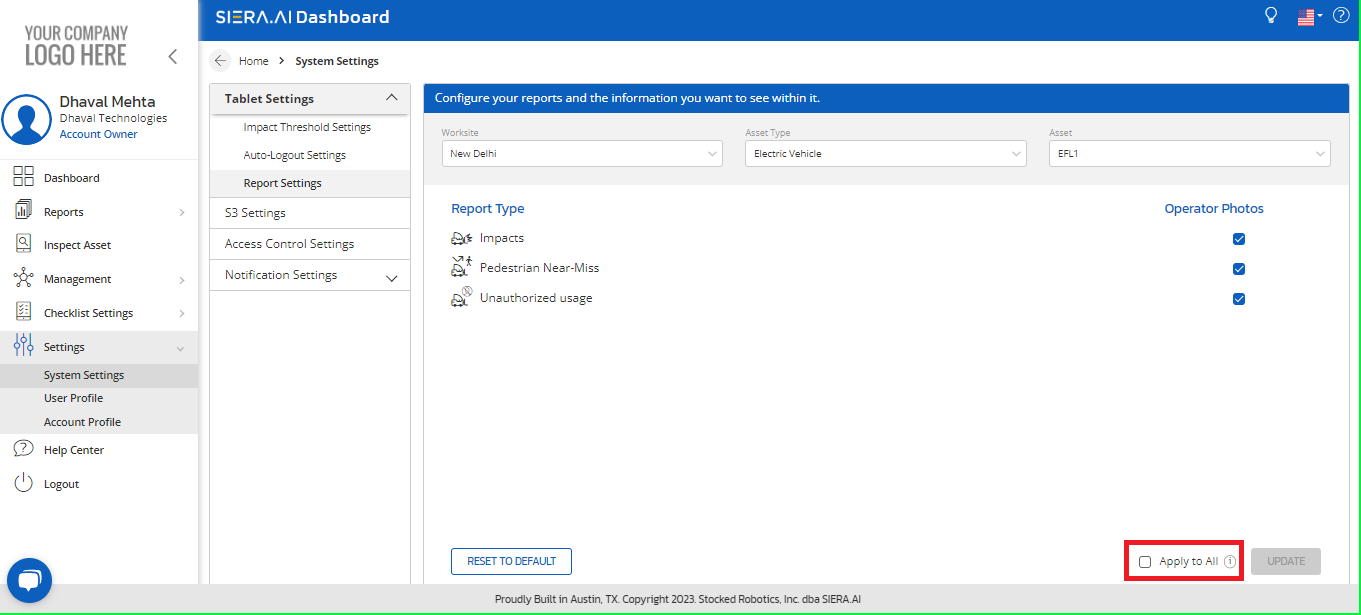
- Once you click apply to all below window will pop up:
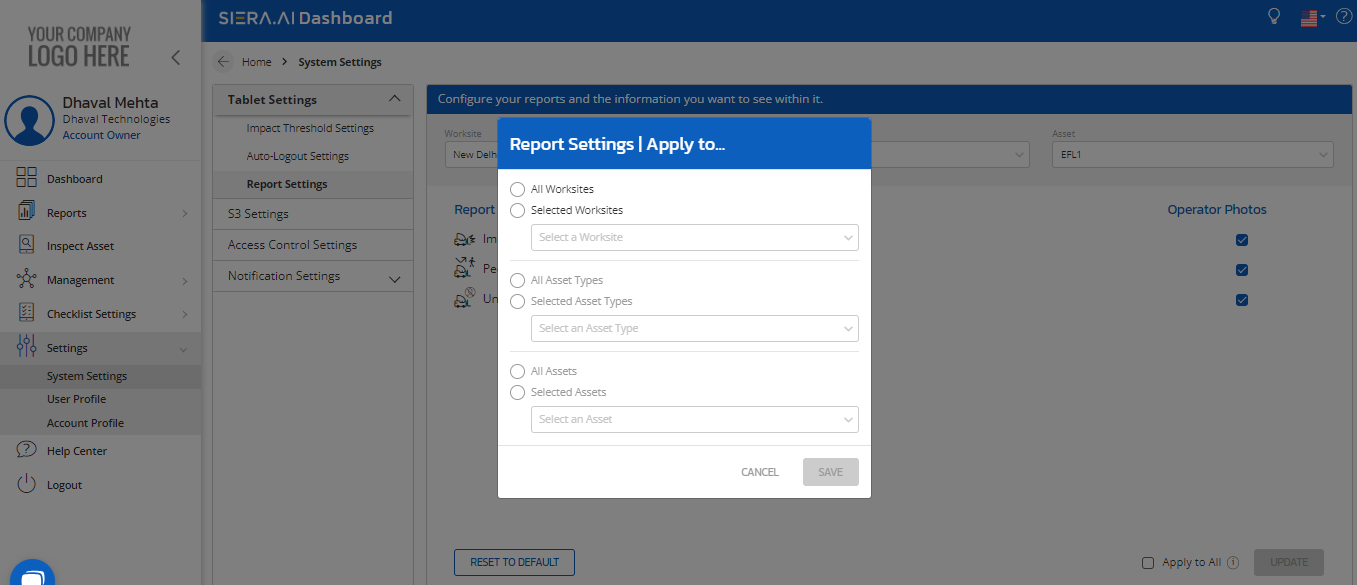
- Three conditions needs to be fulfilled:Select all worksite/selected worksite>>Select the all asset types/selected asset types >>select the asset/all assets onto which you need to copy the above setting of showing the operator photographs on the reports.
- Once thats updated you need to save as belows:
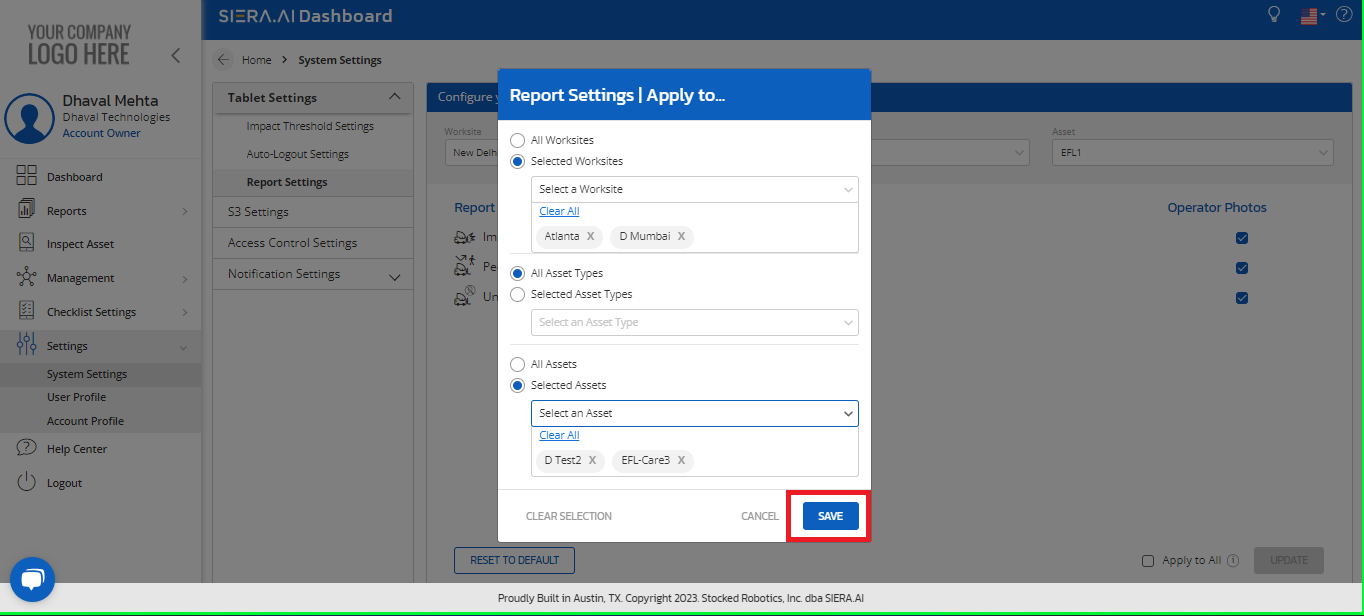
- Once you hit save,you need to save again to get the selected assets have the same configuration as the set one as shown below:
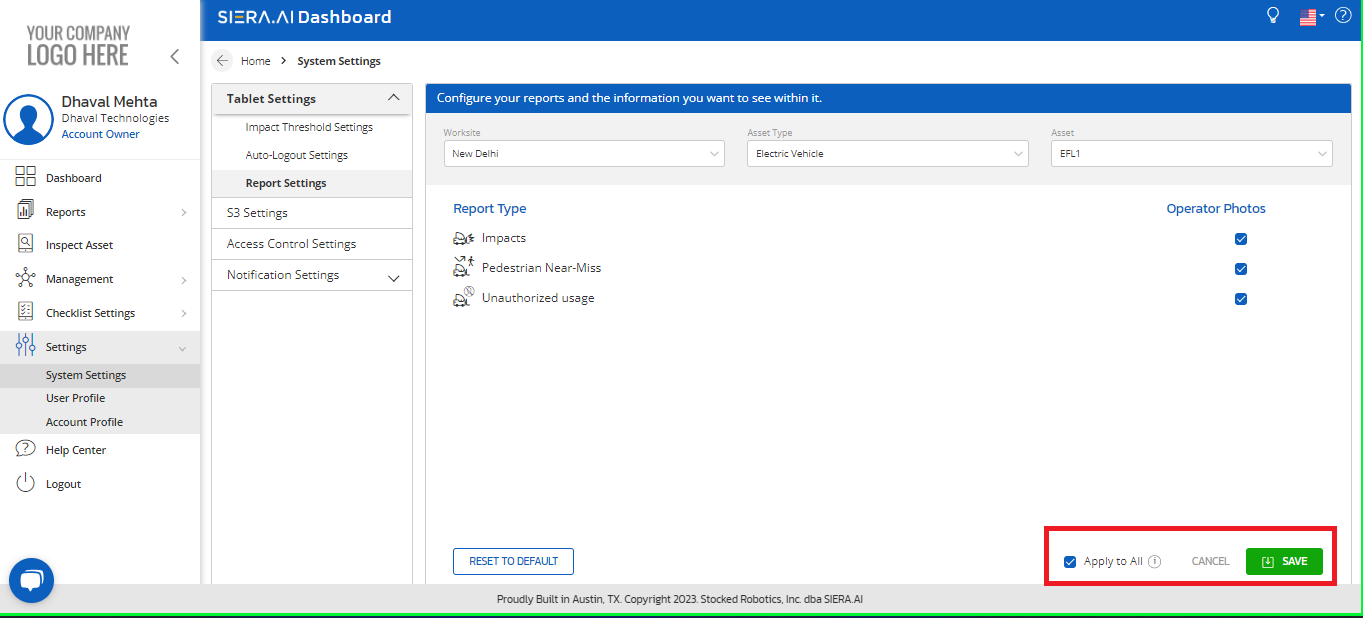
Notes:
1. To make any changes in the settings of the Dashboard you would need either Worksite Admin access or Account Admin access.
2. Operator photos will not be available for object near misses, i.e., you can only see operator photos for pedestrian near misses if you choose to turn on the Operator Photo for Near-Miss.
If you have any questions/concerns please email support to submit a ticket.
.png?height=120&name=Logo%20Only%20White%20w%20%20Color%20(.png%20med).png)