This article and video depicts how to turn off photos of the operators in the reports.
Once these settings are carried out you will not get operator photograph on the reports.
Here is a quick video for your reference.
1. Login into to your dashboard
2. On the Left menu scroll down to "Settings" (1)>>"System Settings"(2)>>"Tablet settings"(3)>>"Report settings"(4)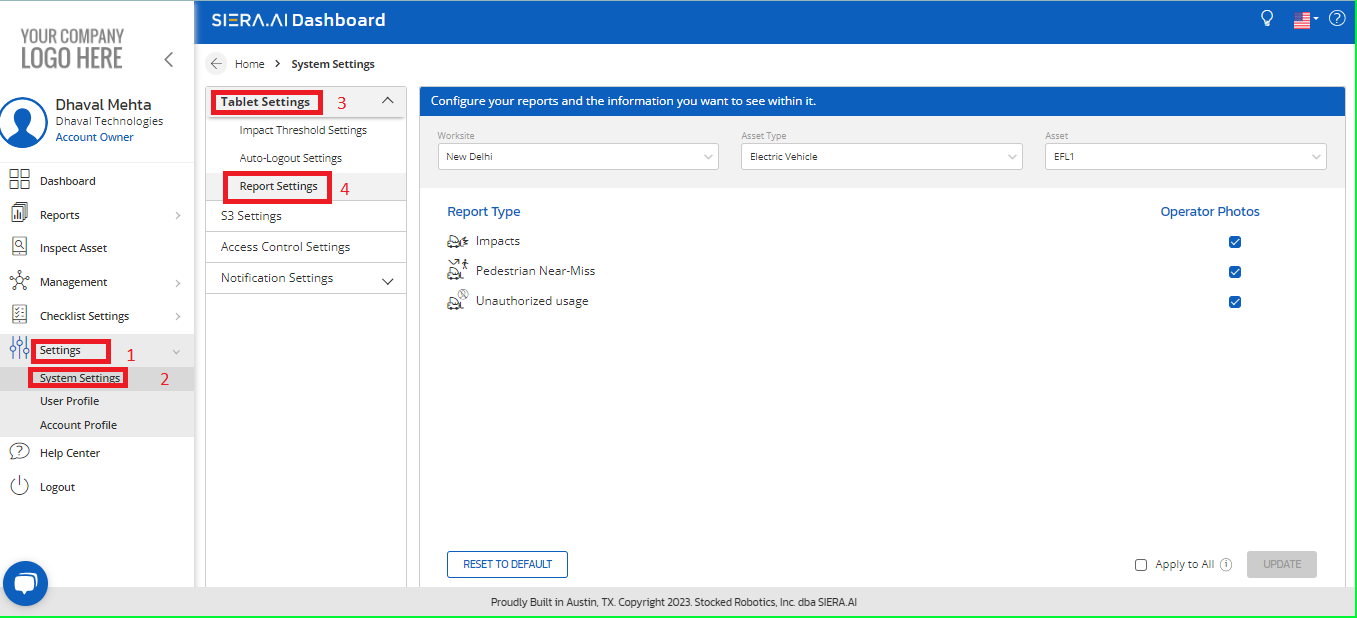
3. You need to uncheck the relevant options under "Operator photographs"(1) for which you don't need image of operator on the report,then hit save(2).Once done you can copy over the setting of an asset to all other assets by clicking Apply to all(3) as belows:
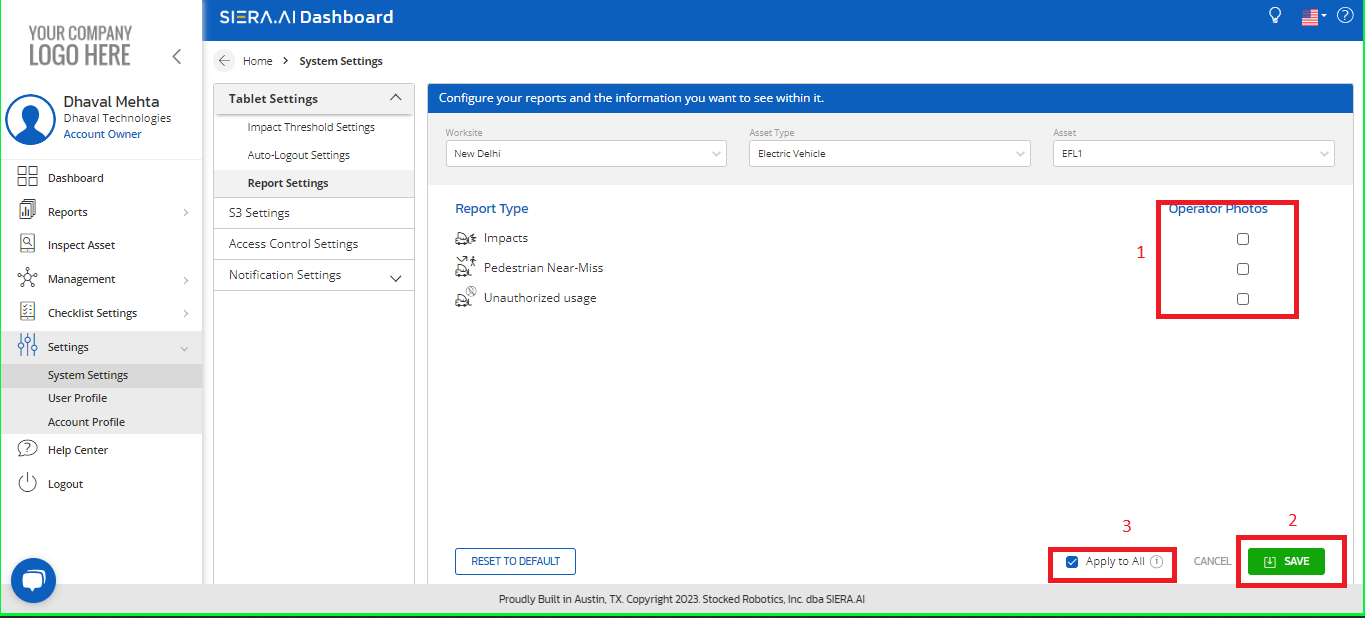
4. Once you click apply to all below window will pop up:
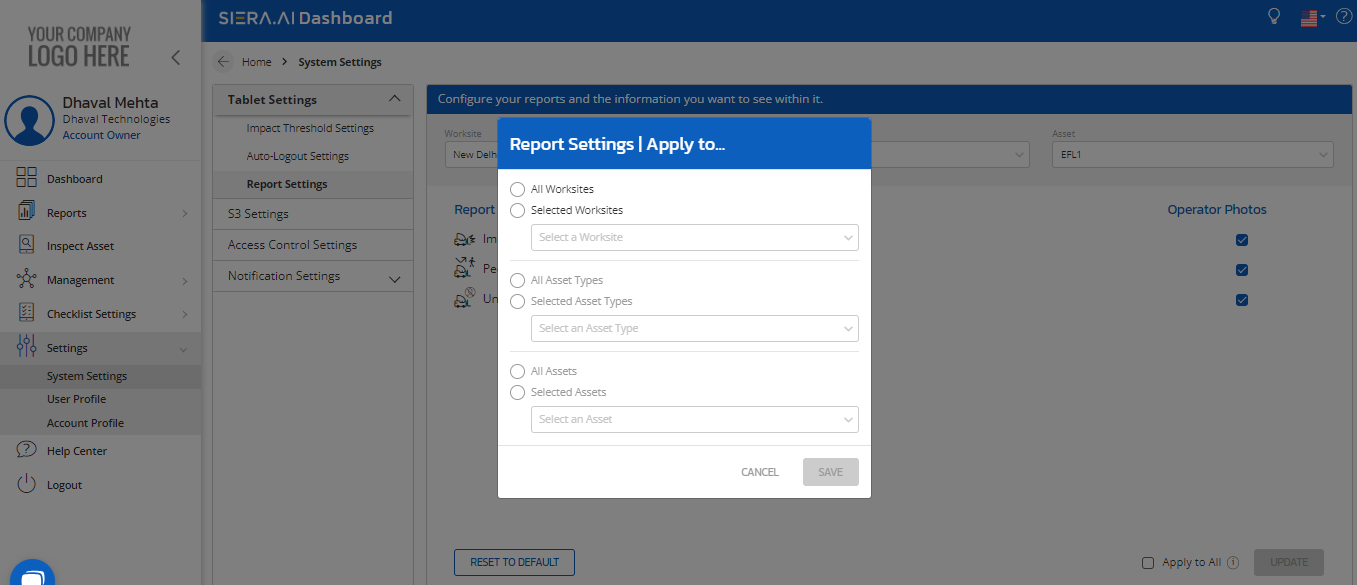
5.Three conditions needs to be fulfilled:
Select all worksite/selected worksite>>Select the all asset types/selected asset types >>select the asset/all assets onto which you need to copy the above setting of not showing the operator photographs on the reports.
6.Once thats updated you need to save as belows:
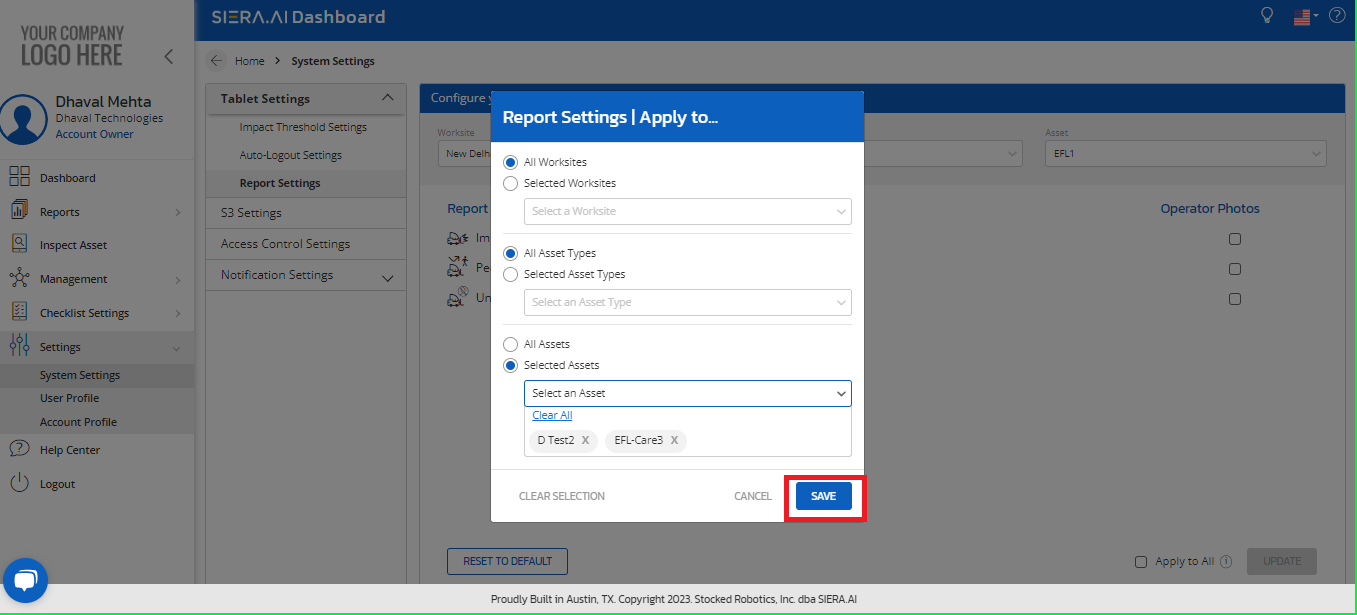
7.Once you hit save,you need to save again to get the selected assets have the same configuration as the set one as shown below:
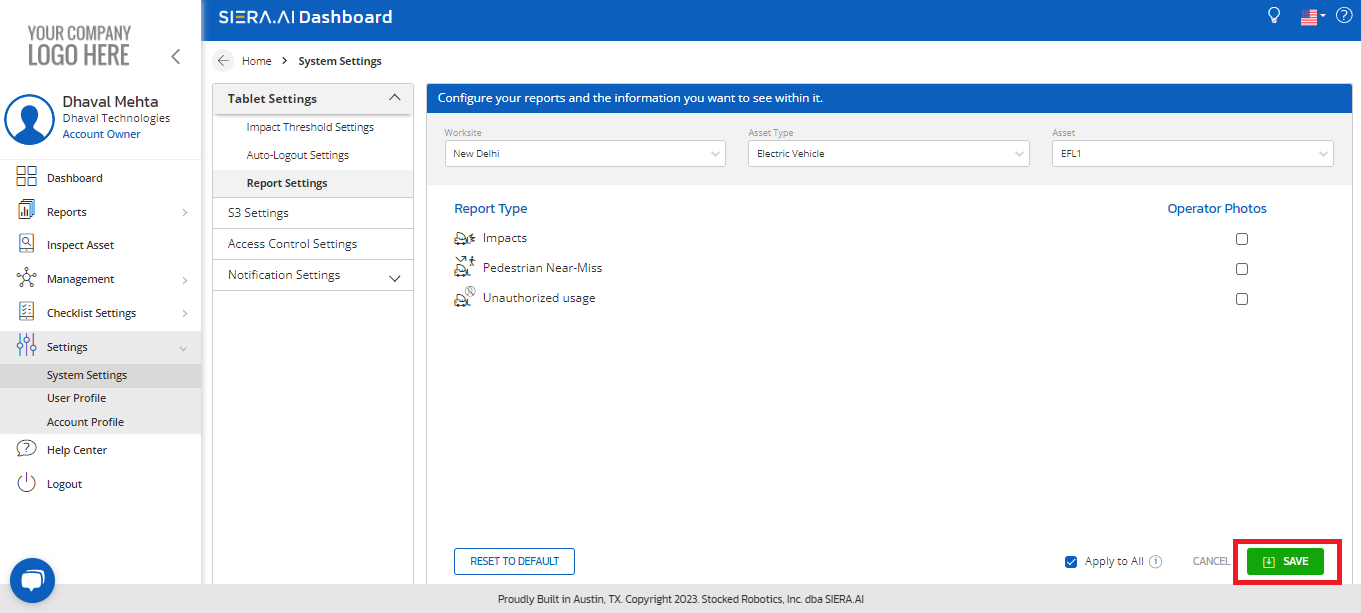
Notes:
1. To make any changes in the settings of the Dashboard you would need either Worksite Admin access or Account Admin access.
2. Operator photos will not be available for object near misses, i.e., you can only see operator photos for pedestrian near misses if you choose to turn on the Operator Photo for Near-Miss.
If you have any questions/concerns please email support to submit a ticket.
.png?height=120&name=Logo%20Only%20White%20w%20%20Color%20(.png%20med).png)