This article shows you how to configure the auto logout feature from the dashboard.
- The Auto-logout feature, when enabled logs out the operator automatically, after a certain time of inactivity.
- Lets see how do we configure Auto logout from dashboard:
- Log into your SIERA.AI account using Admin credentials and click on Settings >> System Settings >> S2 Settings as shown in the picture:
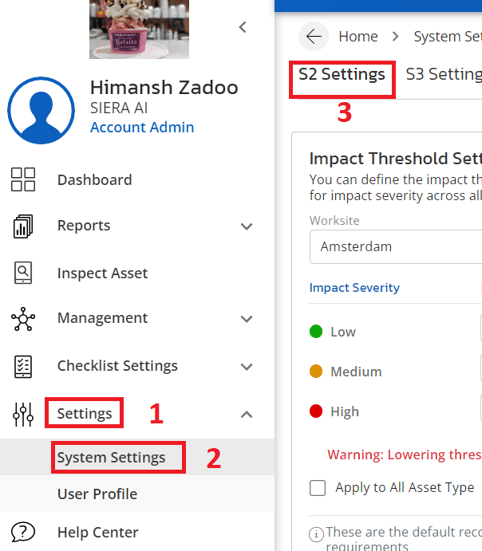
- Scroll the screen down and Auto-logout settings would be visible on the right hand side:
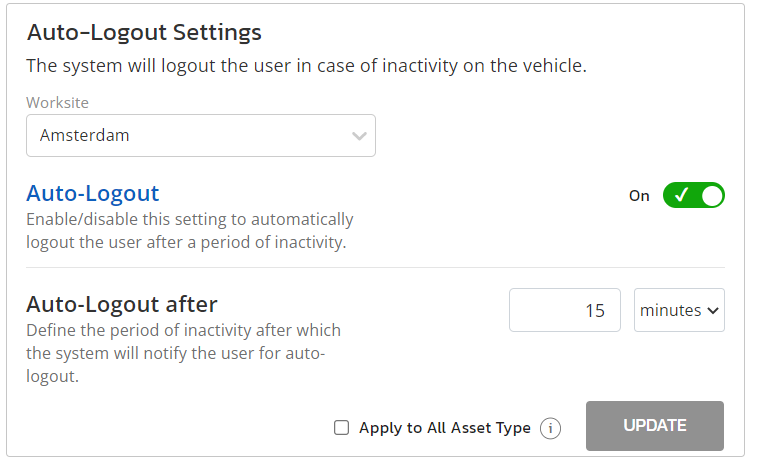
- Now we need to select the worksite to which these settings will apply. The toggle switch marked 2 can be used to enable or disable the auto logout feature.

- On the field marked 1, you can choose after how much time of inactivity should the operator be logged out. Finally hit update to make these settings come into effect.
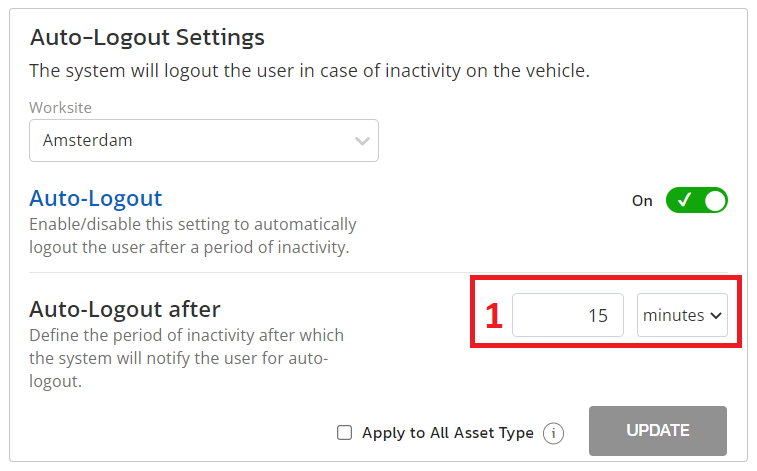
- Once these settings are saved, the device screen will show the following message on screen after the set duration of inactivity:
.png?height=120&name=Logo%20Only%20White%20w%20%20Color%20(.png%20med).png)