How to use the admin menu
This article provides information about how to use the admin menu once you login into tablet using login credentials
- On your home screen of the touchscreen, click on the ellipsis (3 dots) on the top right corner.
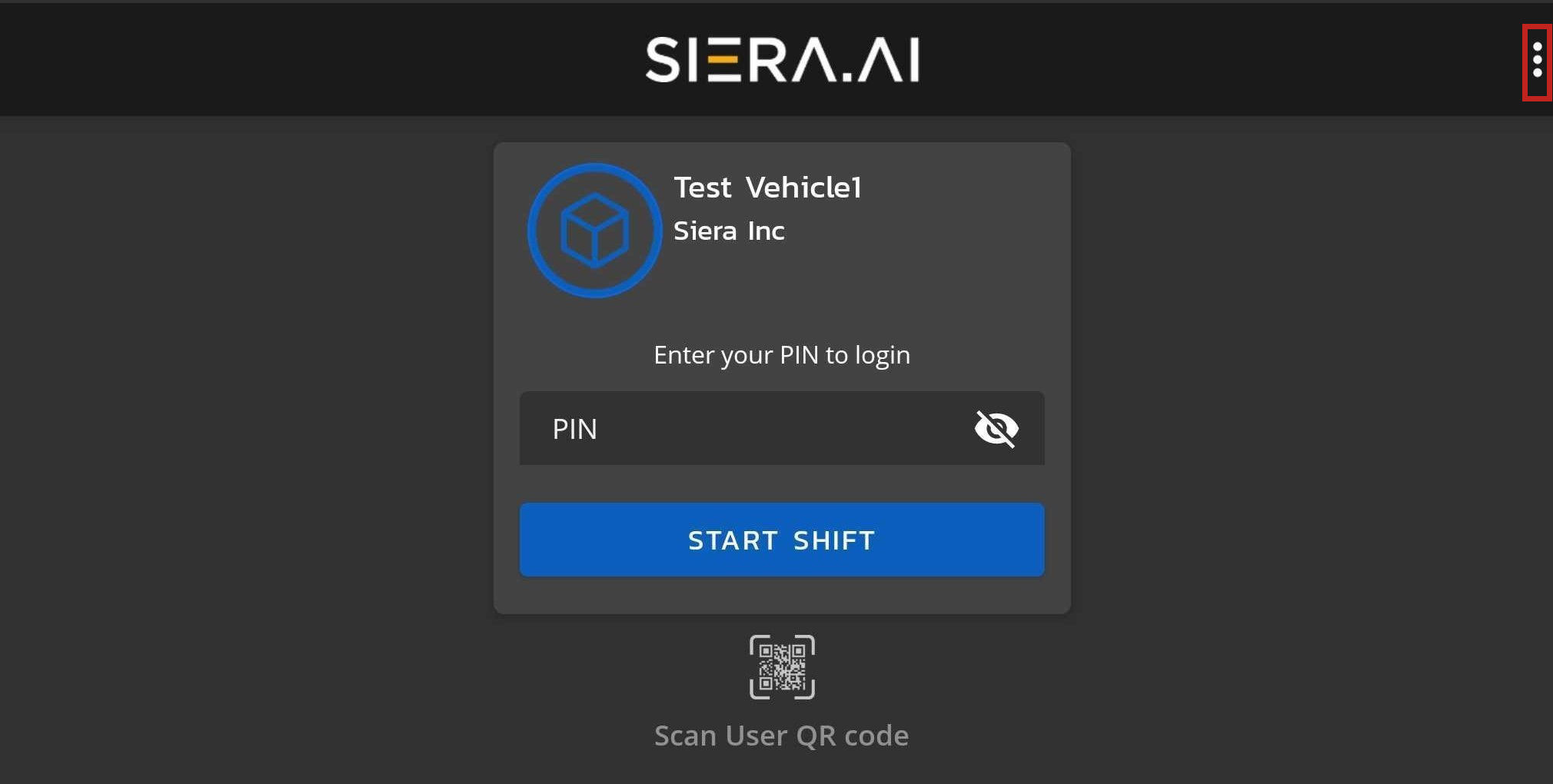
- Enter admin credentials.
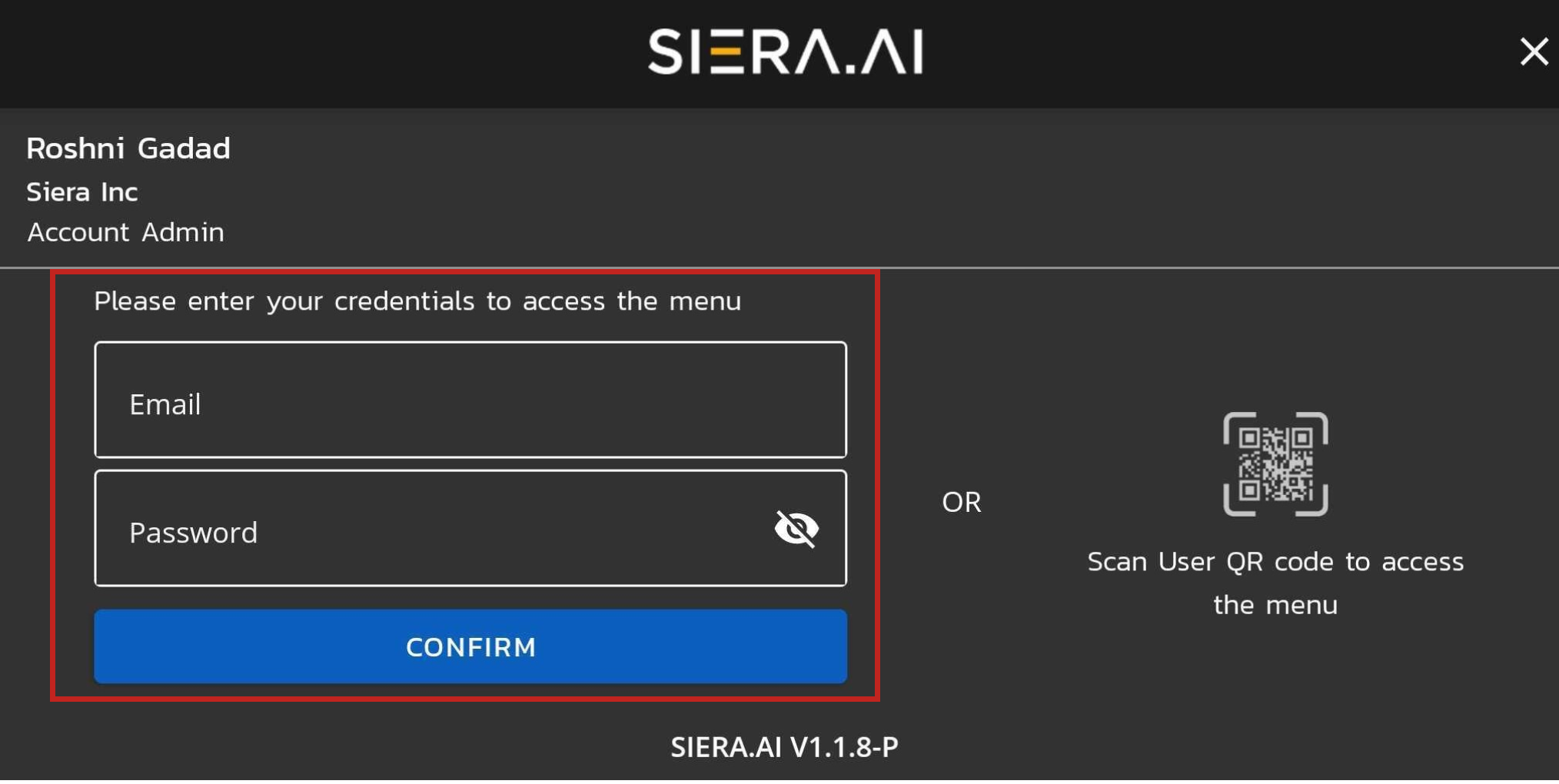
- You now have access to the admin menu as below
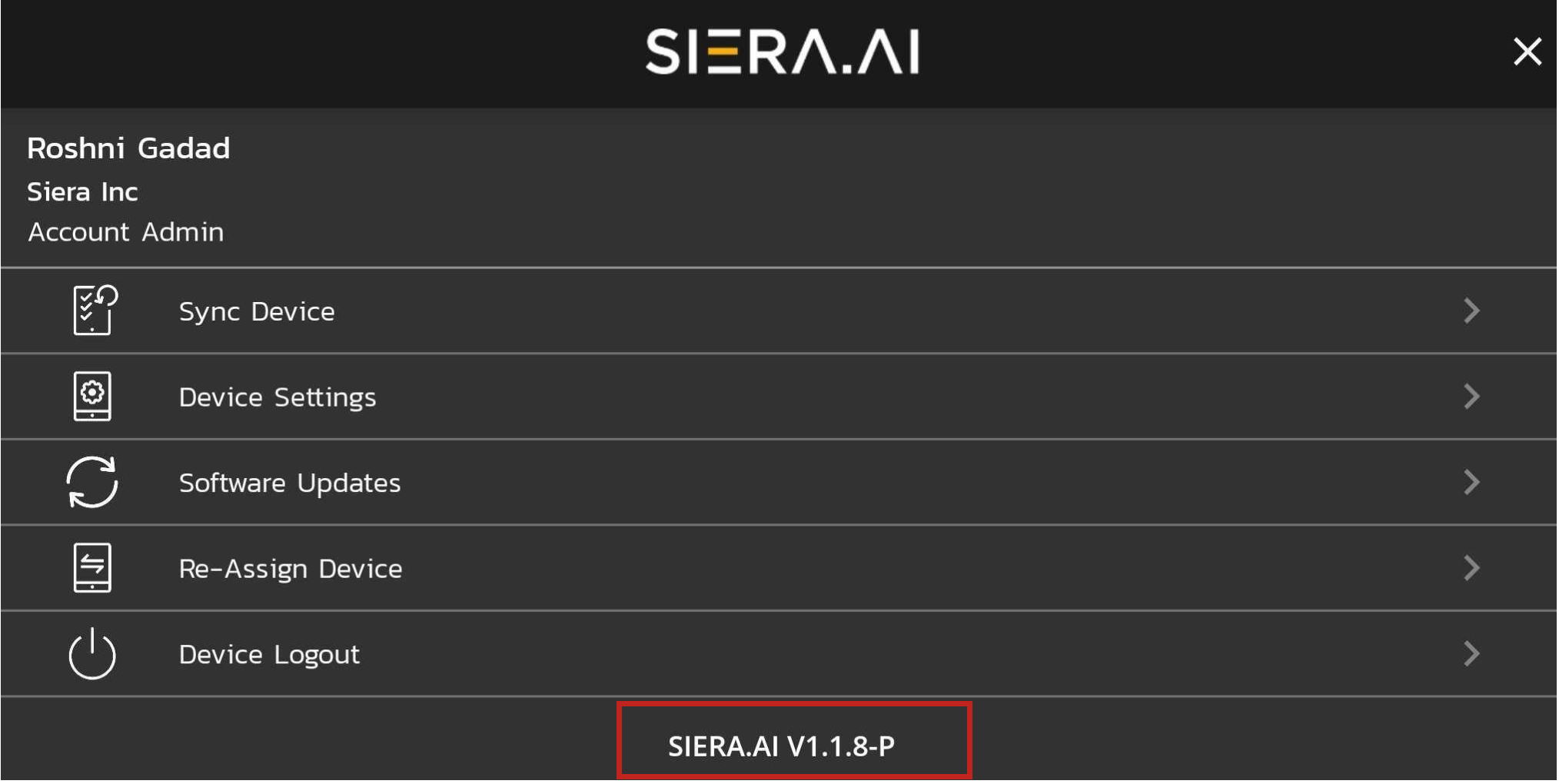
- Click on software update page to see the application version of all the current software running on your unit.
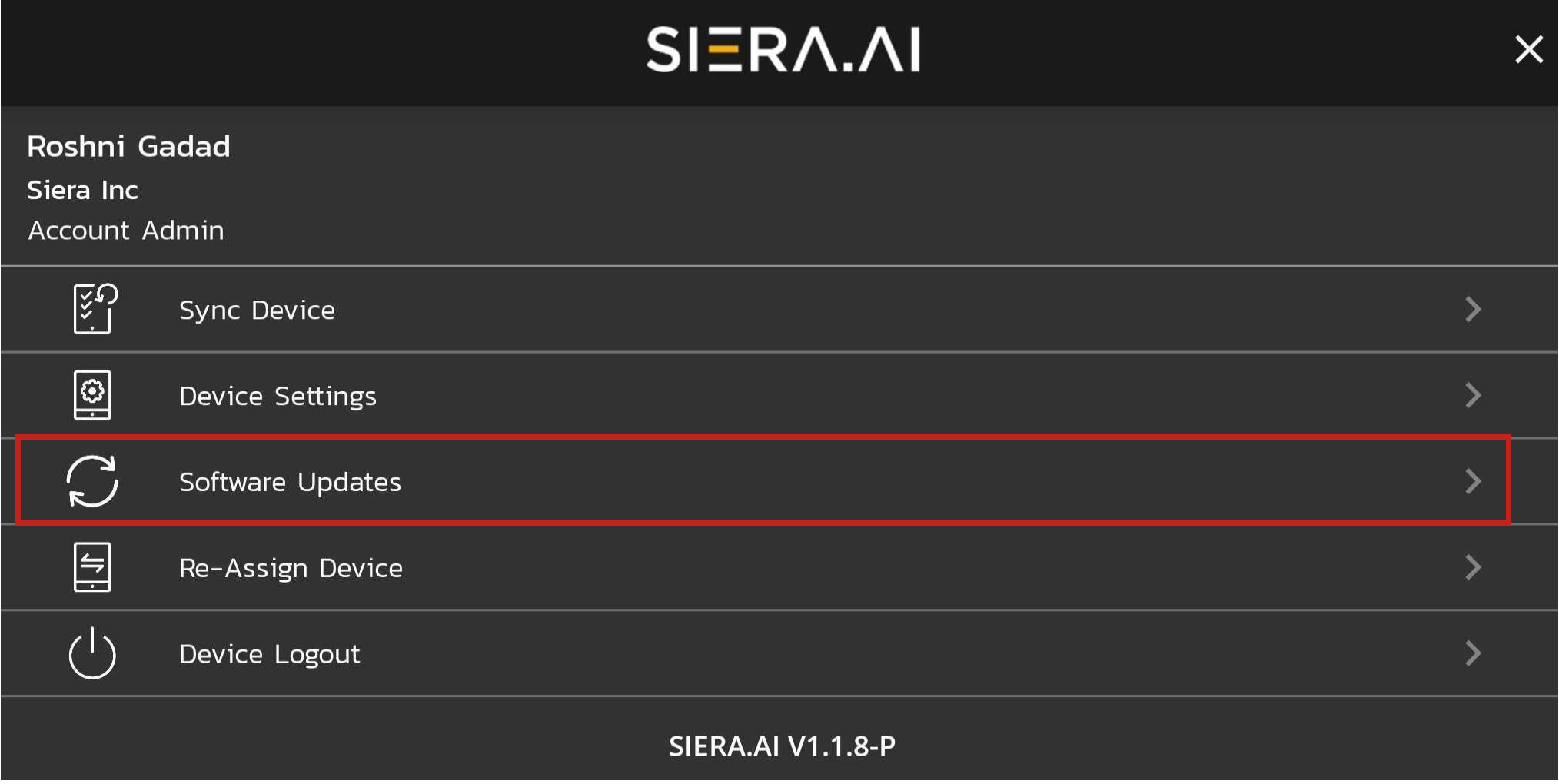
- Click on Sync Device-it will communicate with the server to transfer the data recorded on the tablet.
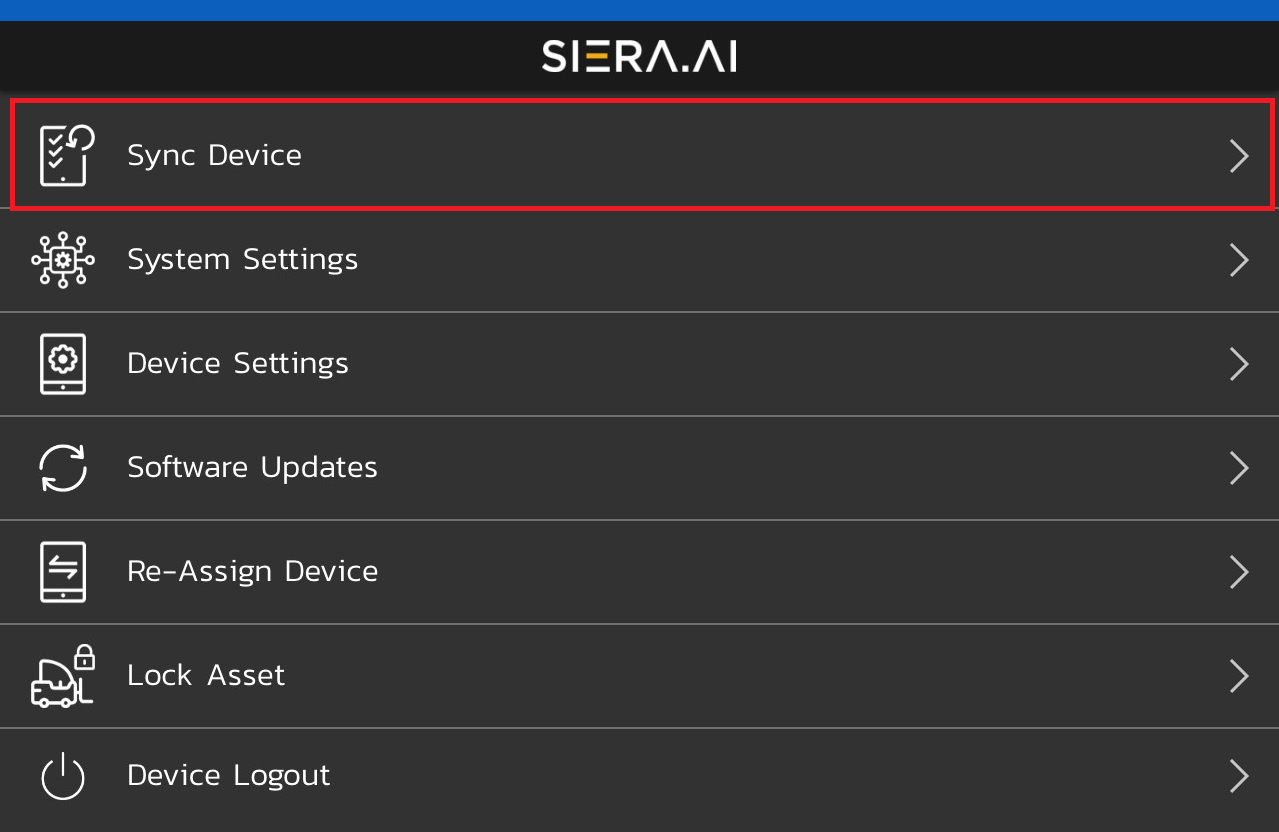
- To set up camera for S3 click on System settings at admin menu.Camera setup screen with open as follows:
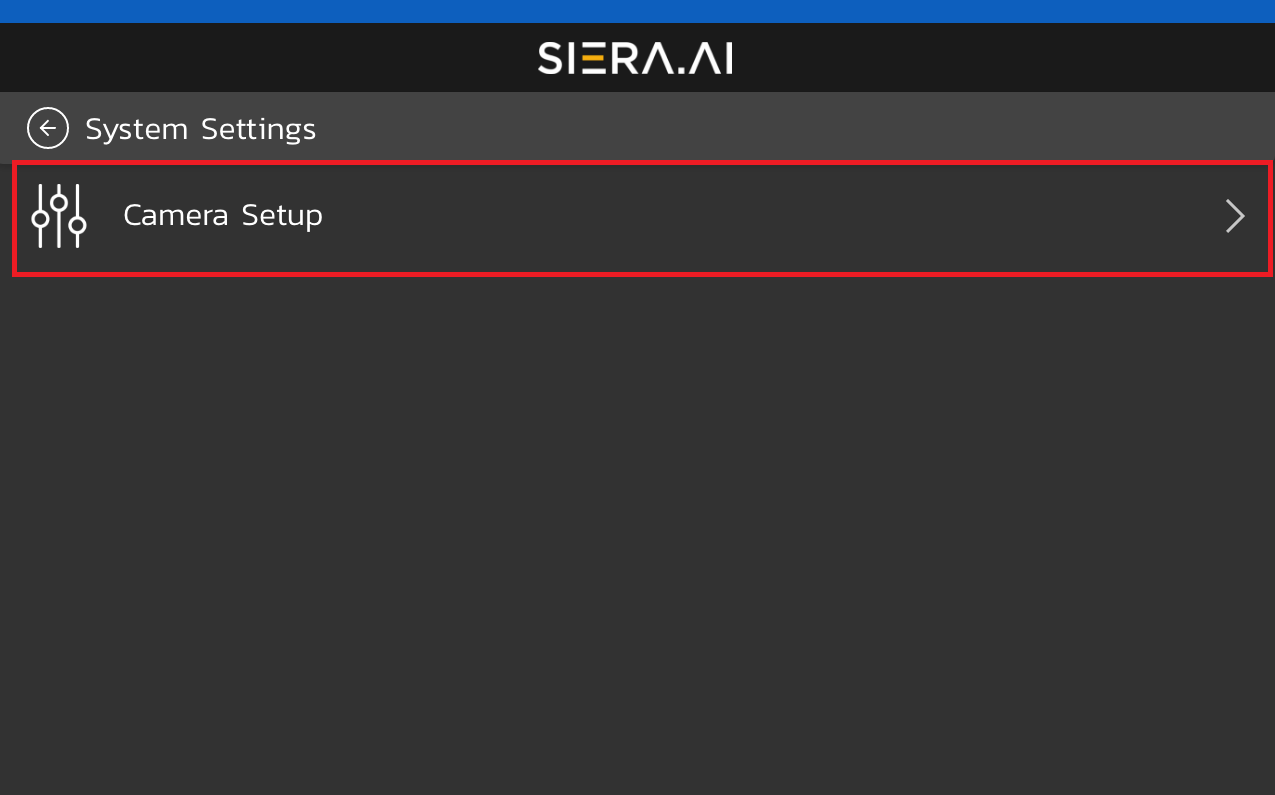
- Once you click on device settings following menu will open:
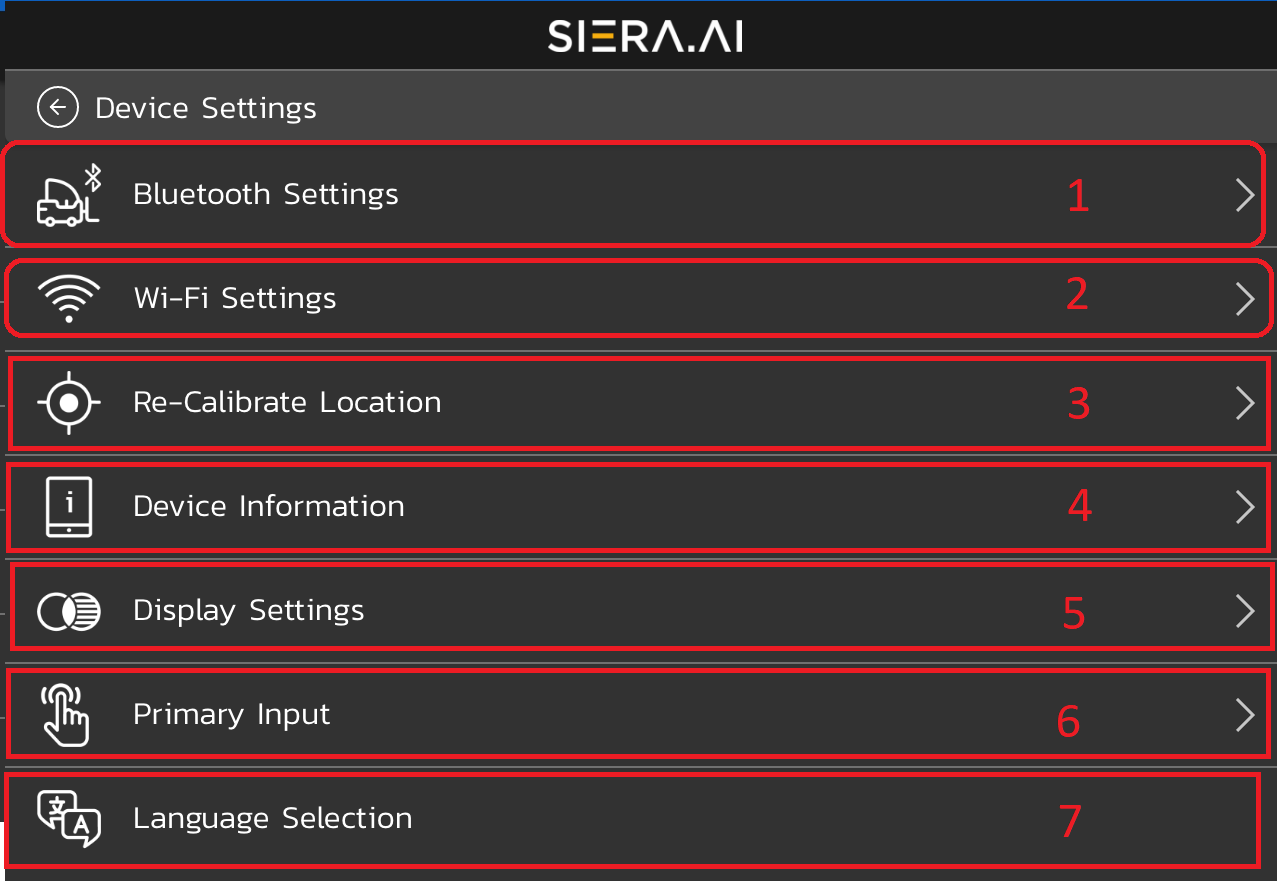
- Use Bluetooth setting to pair the access control relay
- Use Wi-Fi setting to set up the Wi-Fi
- To calibrate the location click on Re-Calibrate location
- Once you click on device information, you will get info regarding the IMEI and Asset tag number
- Click on Display settings to adjust the brightness and appearance of the display
- Under primary input you can set primary input as QR or password for device setup and /pin of starting inspection
- Under language selection you can change the language from English to Spanish
- To re assign the device to different vehicle or same vehicle --> Click "Reassign device" on admin menu
- You can change the asset or the worksite from here
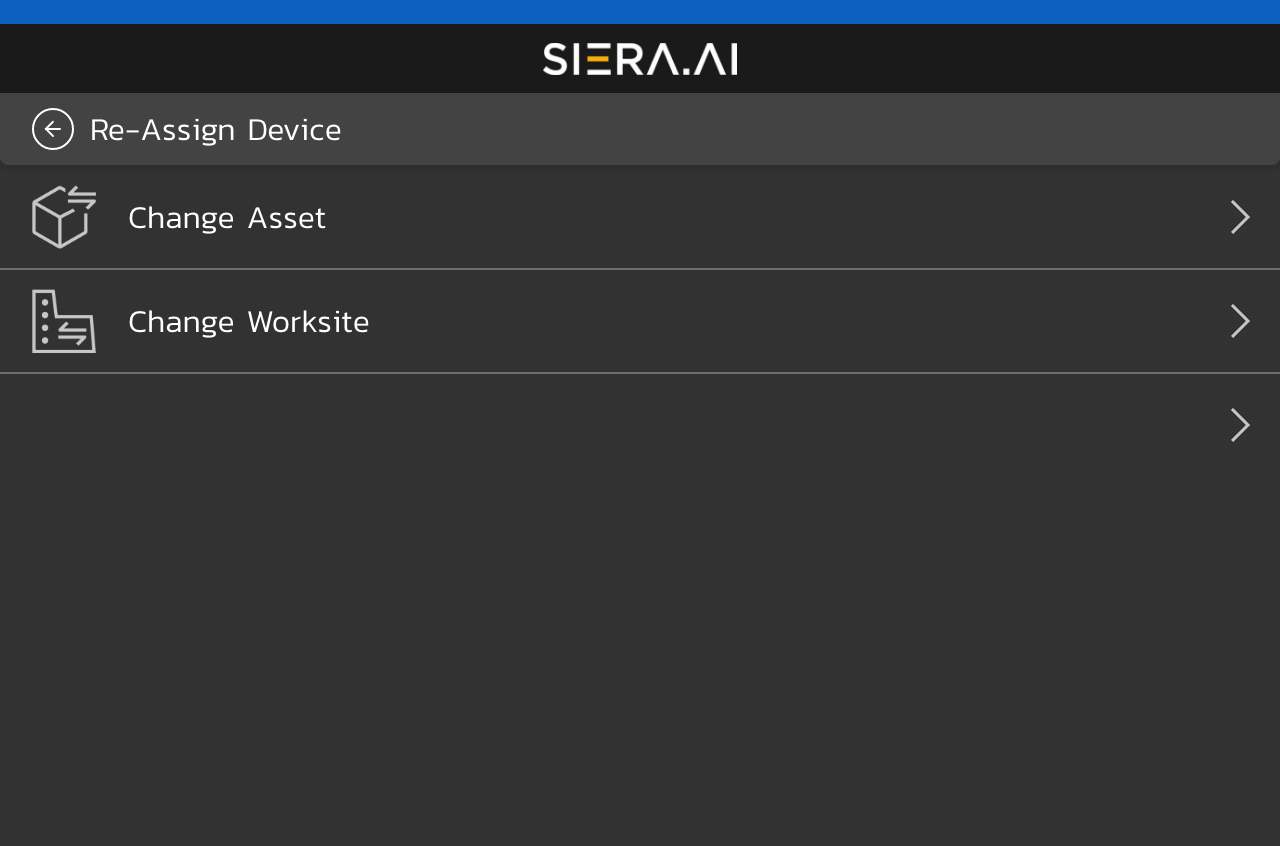
- You can change the asset or the worksite from here
- To lock asset Click" Lock Asset" at admin menu
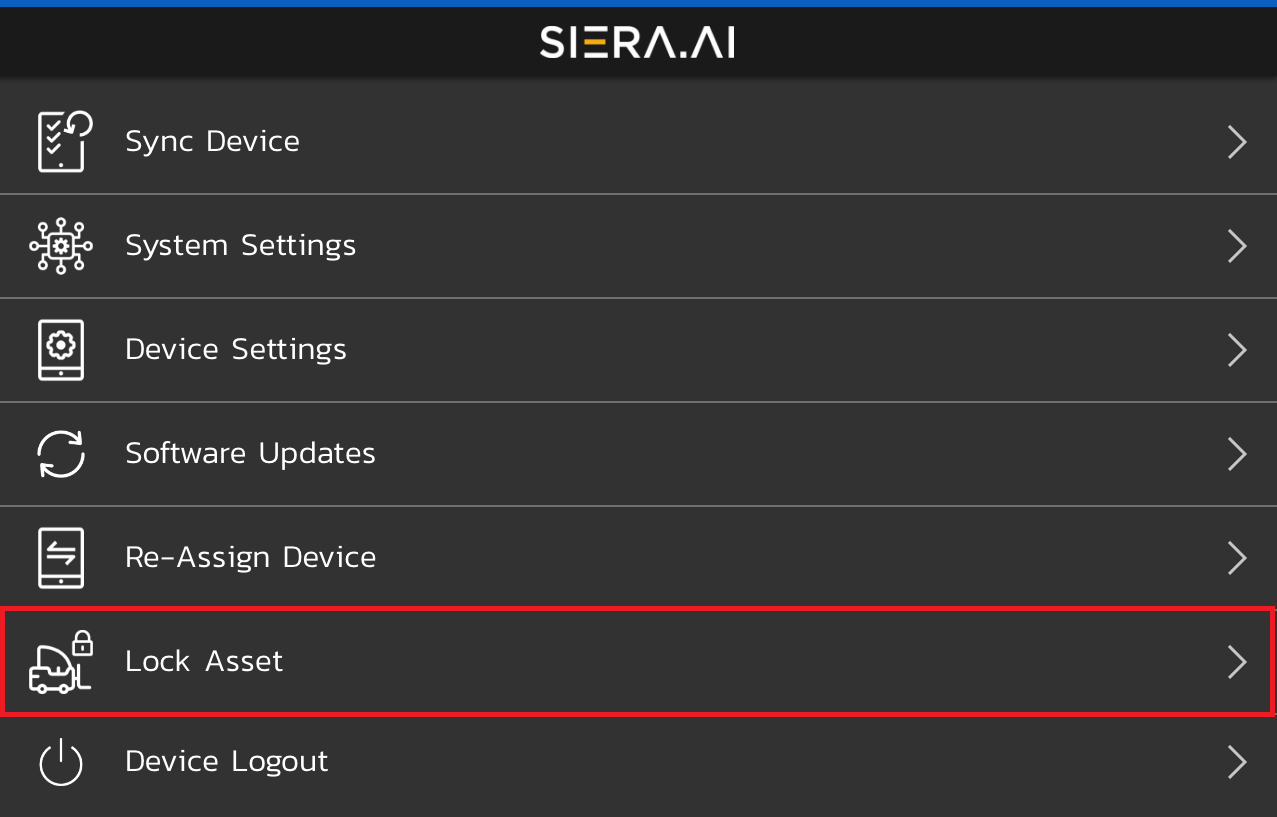
- Click Device logout to go back to the home screen to login via pin and to perform inspection
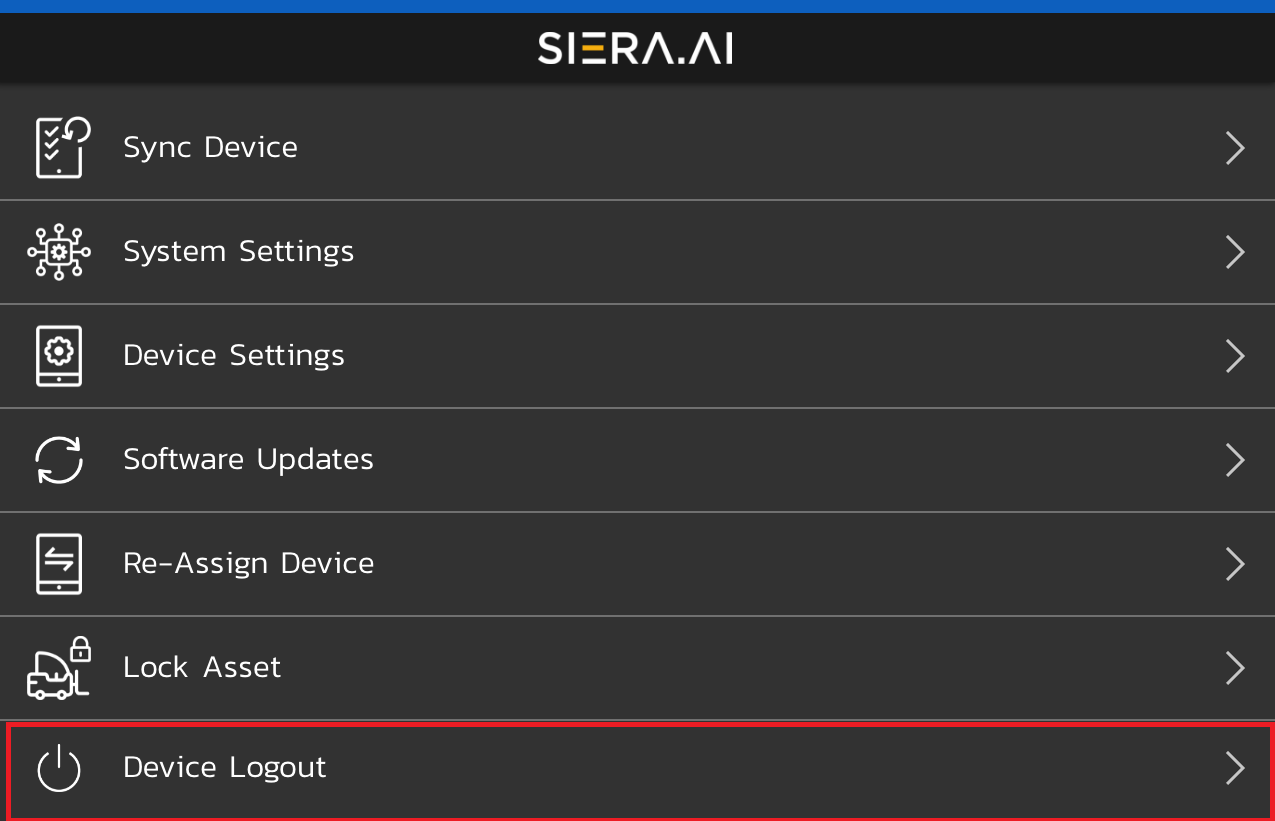
We hope this article was useful. For any further queries, kindly contact us at support@siera.ai or call us at +1 (512) 817 0702.
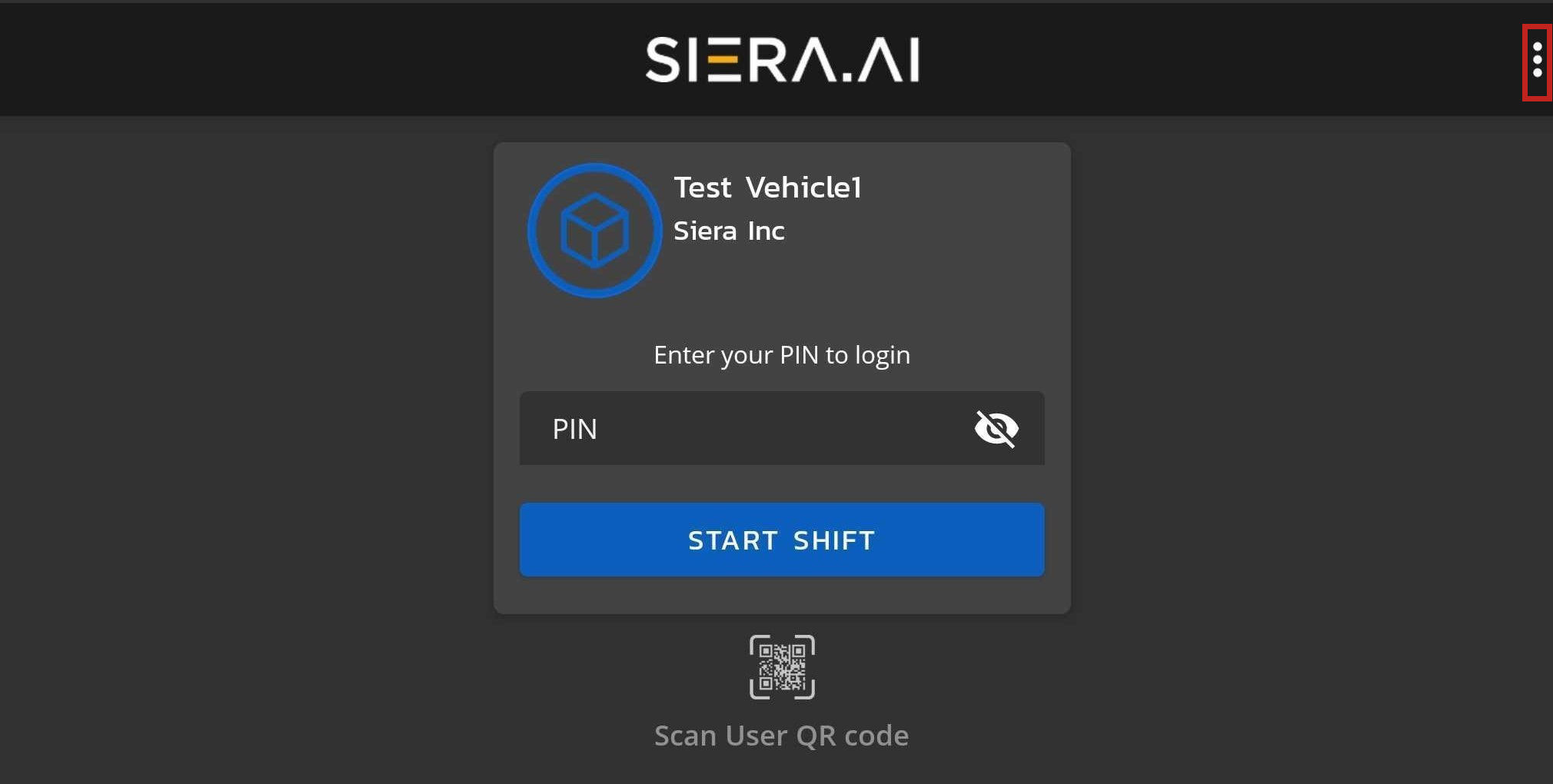
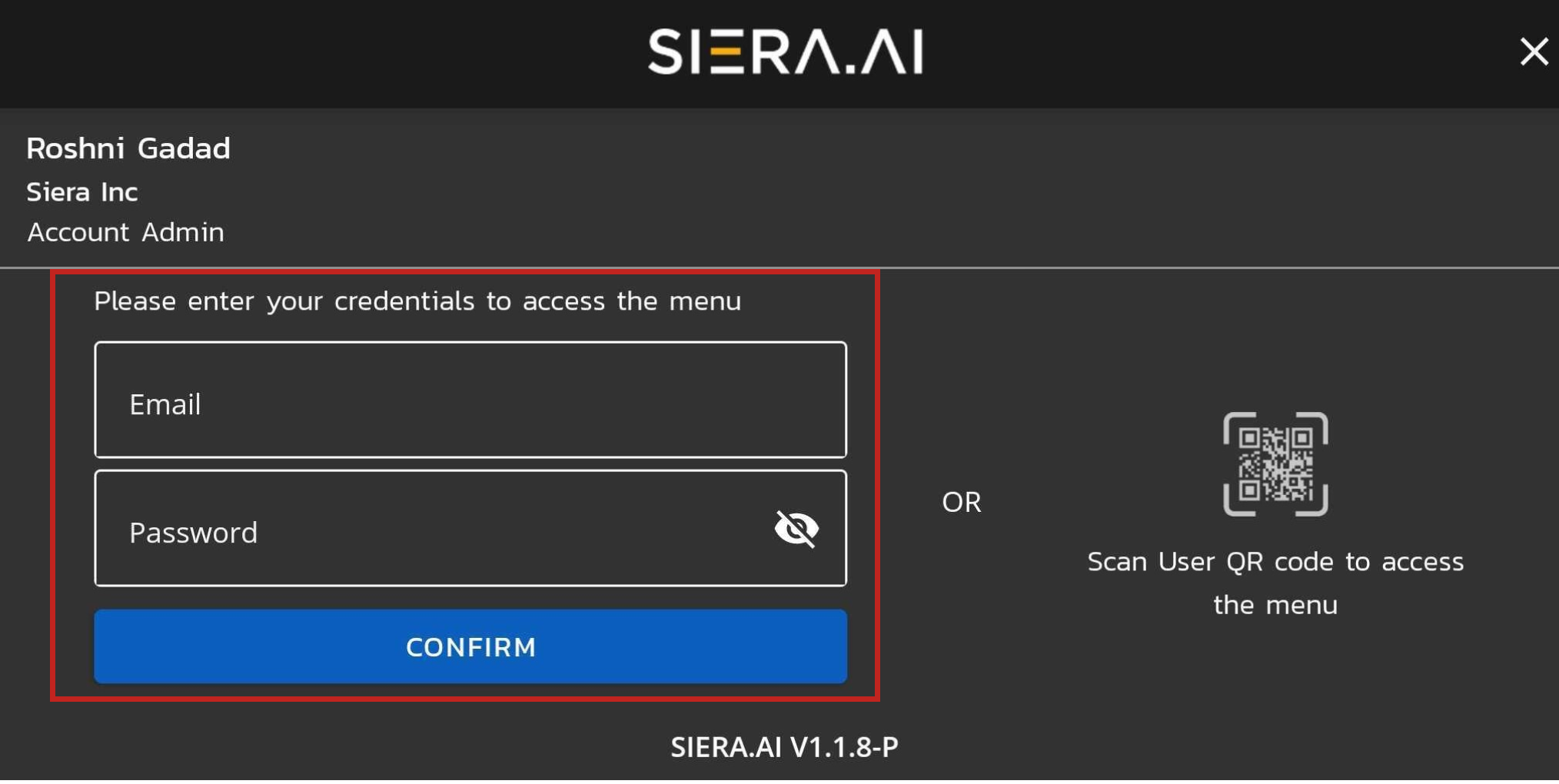
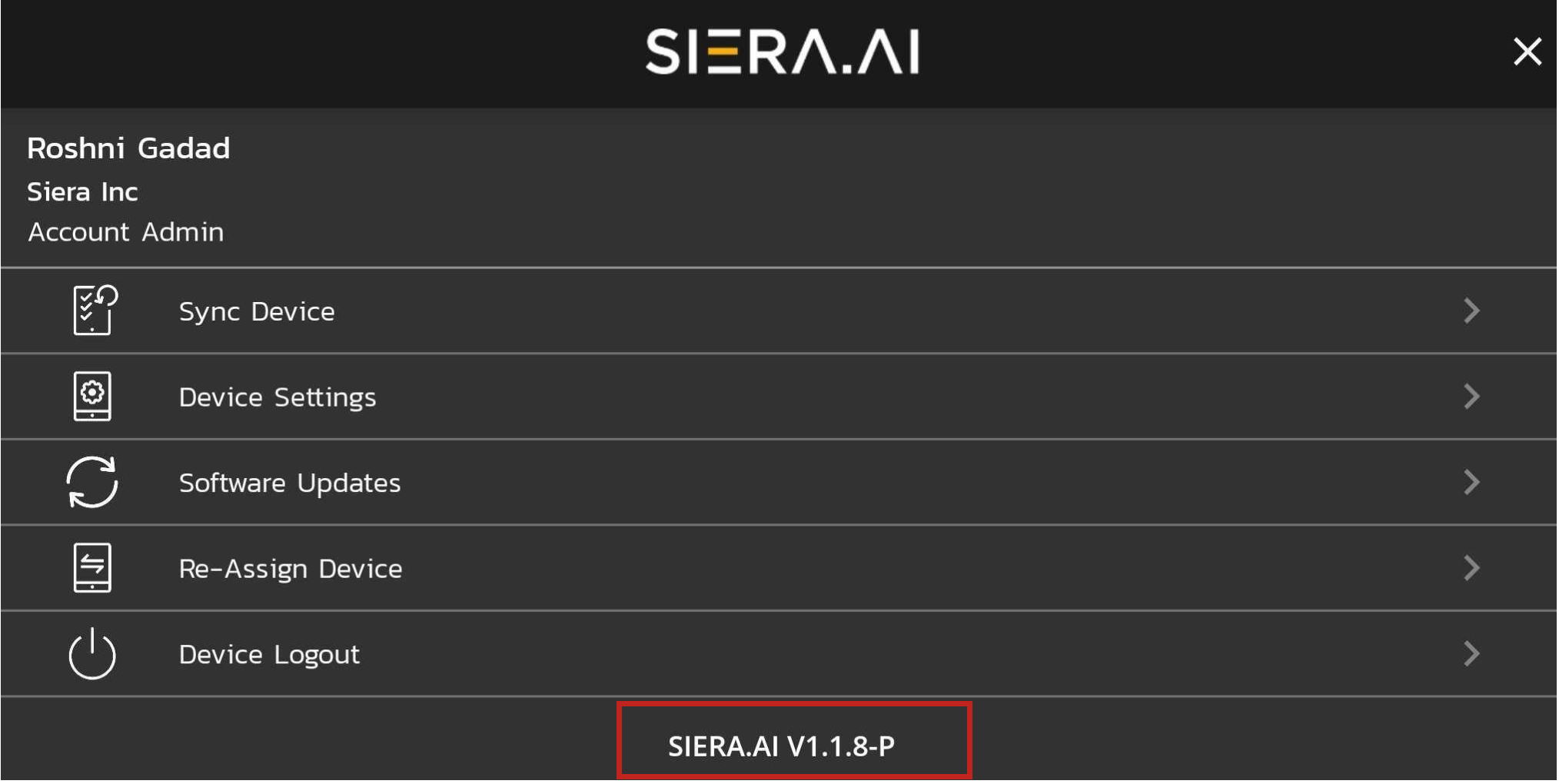
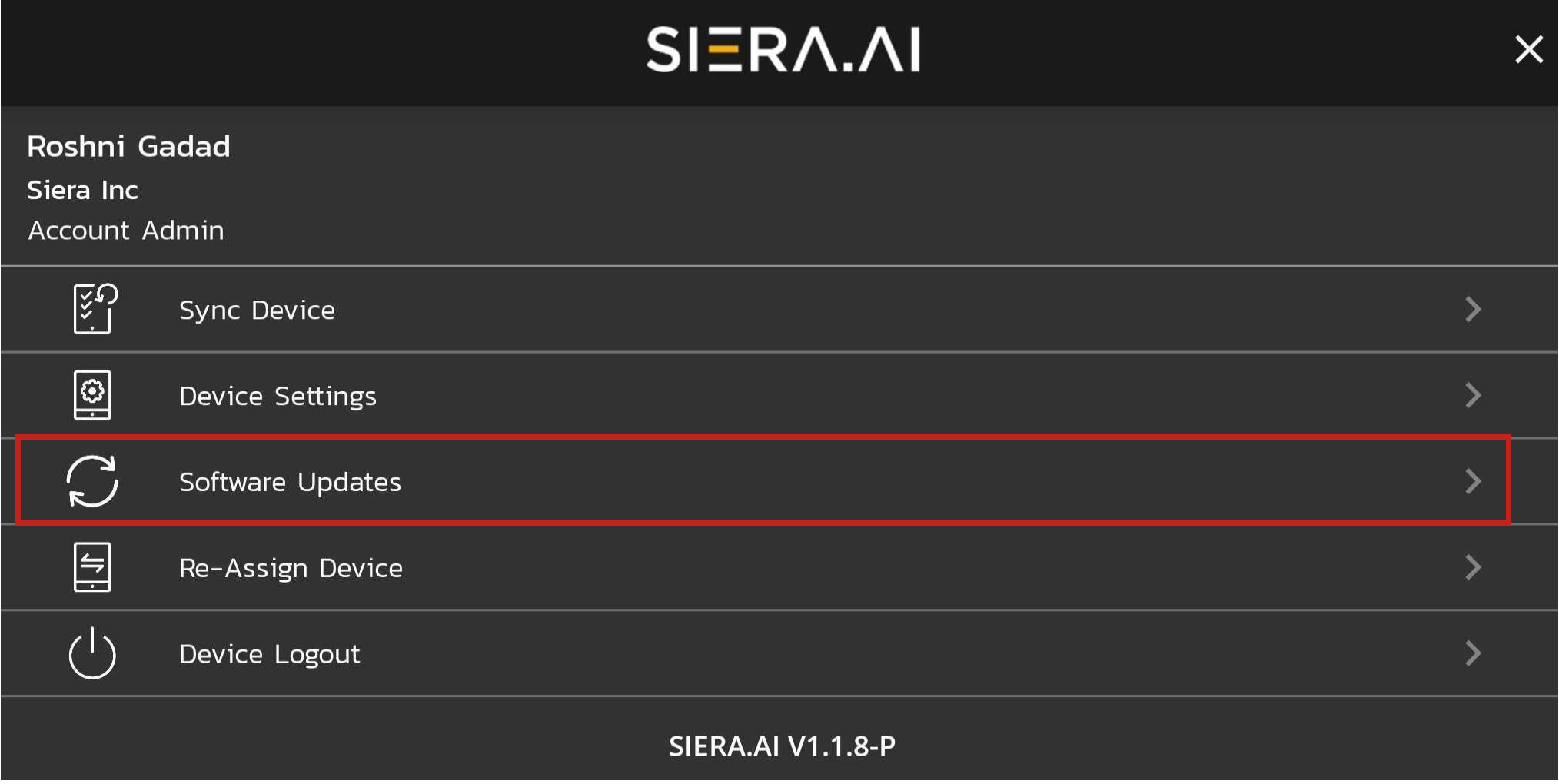
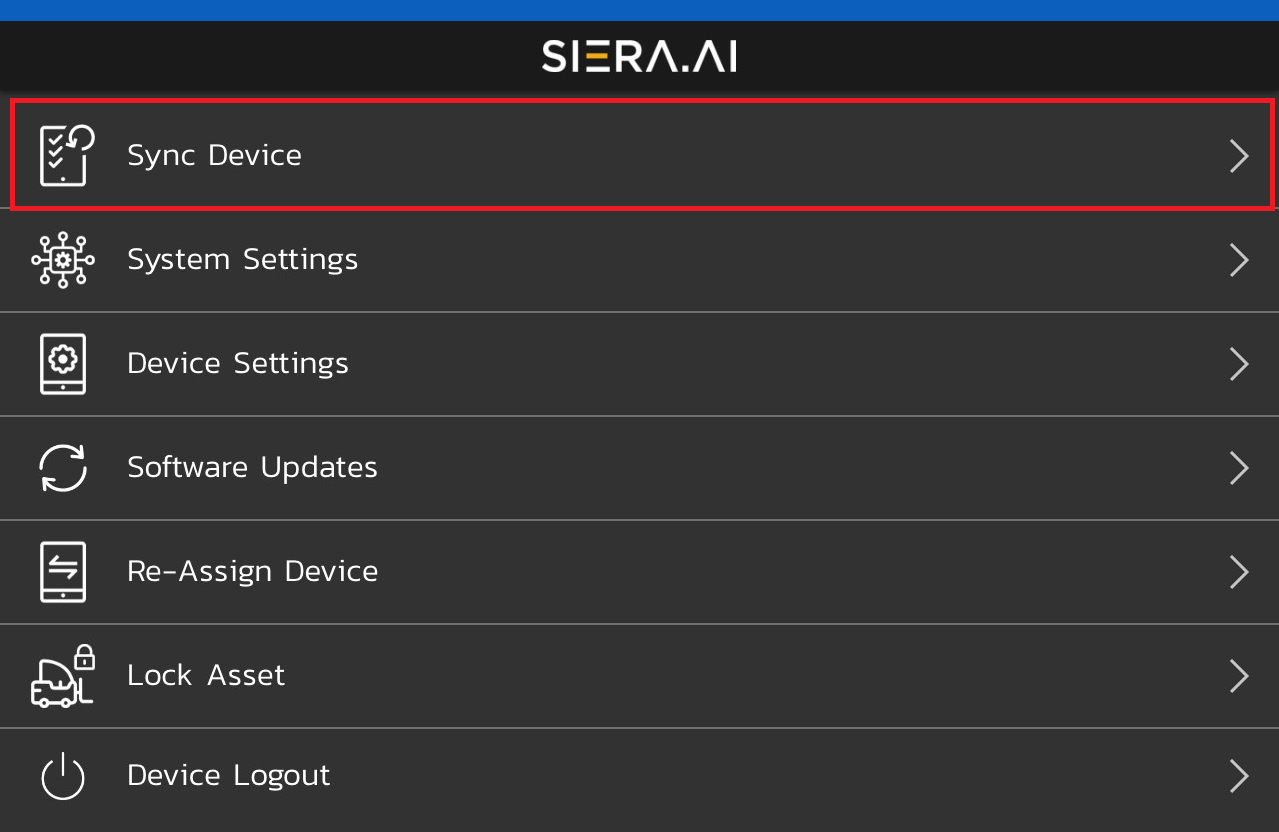
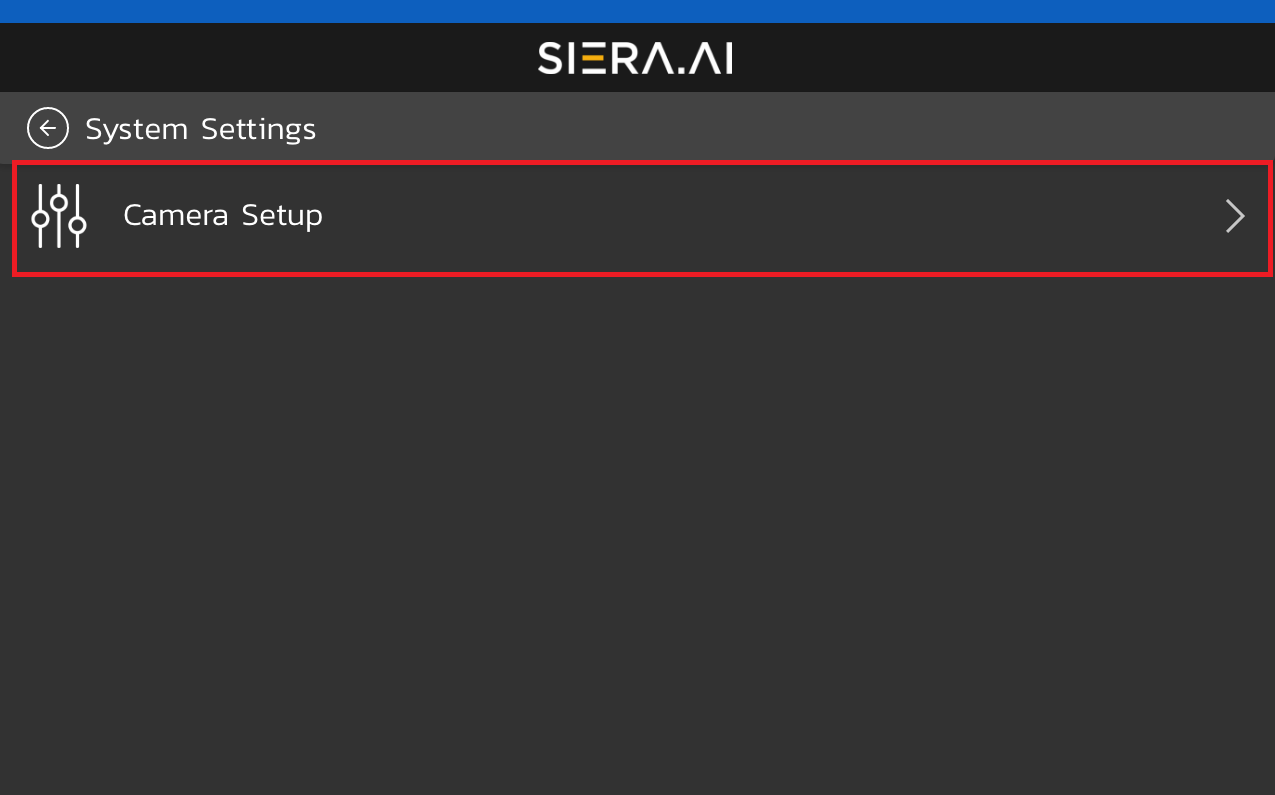
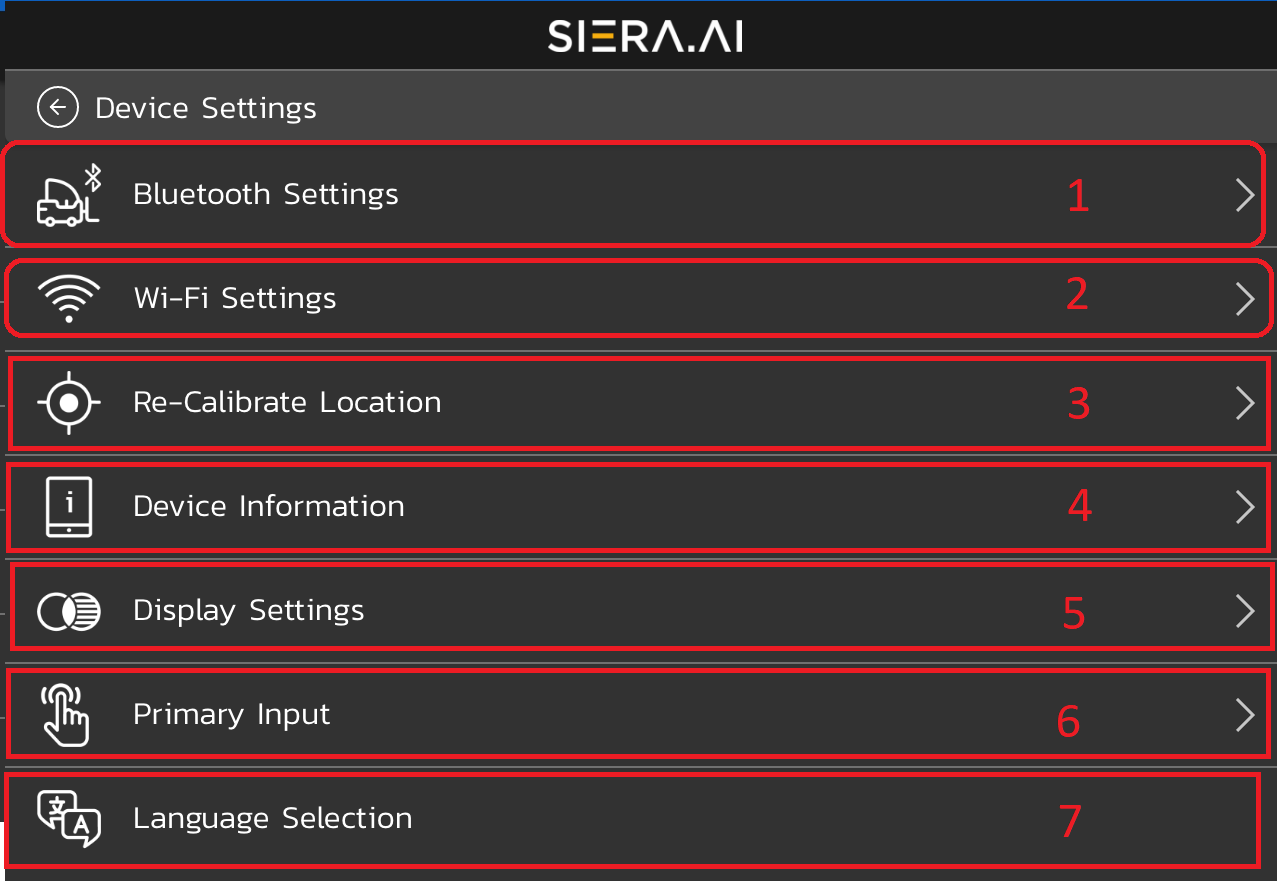
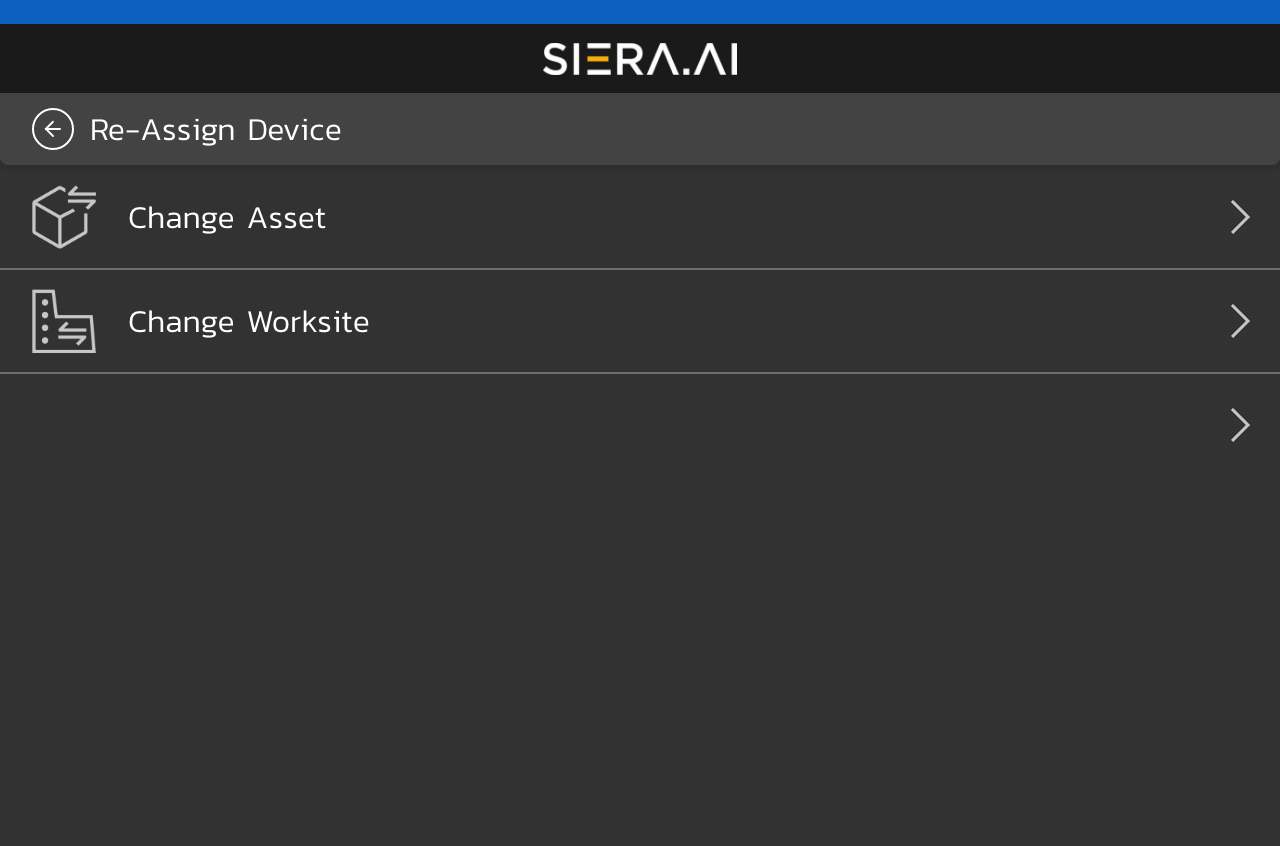
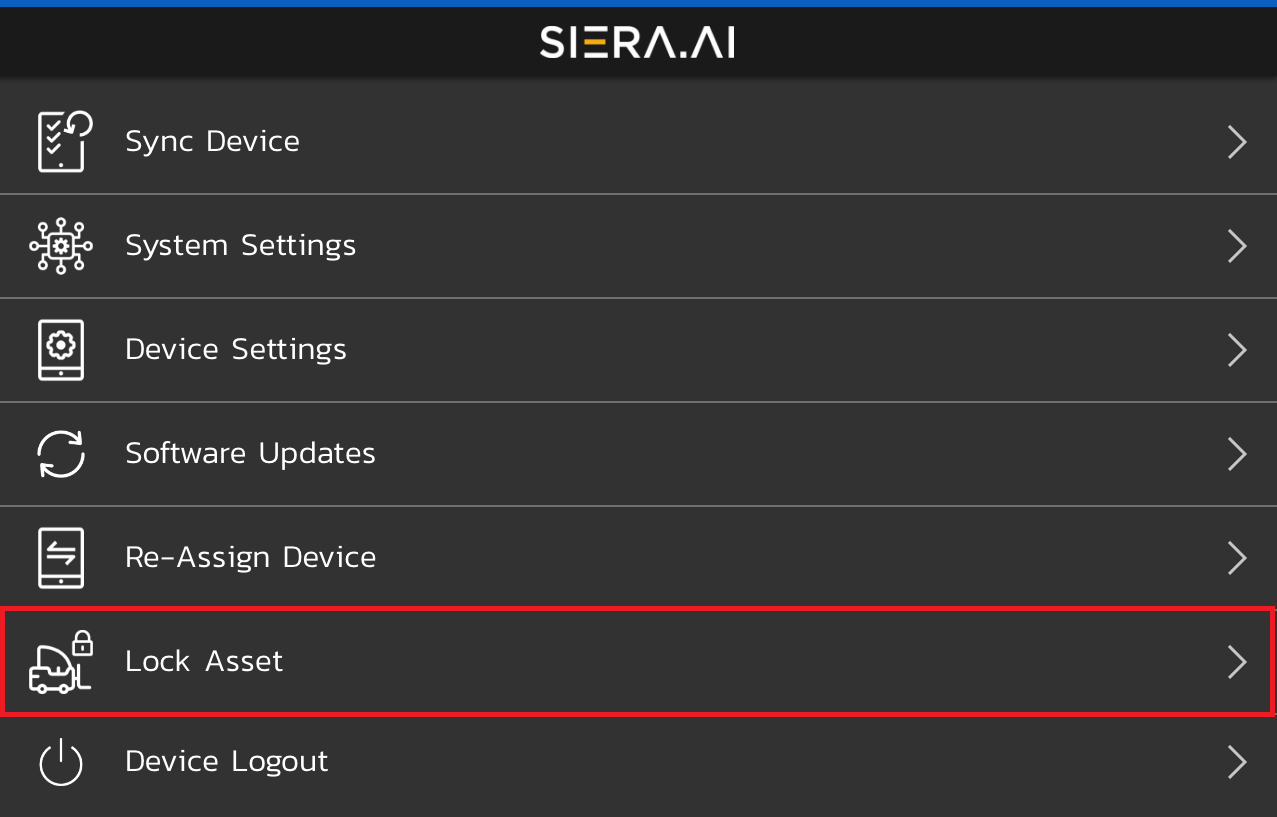
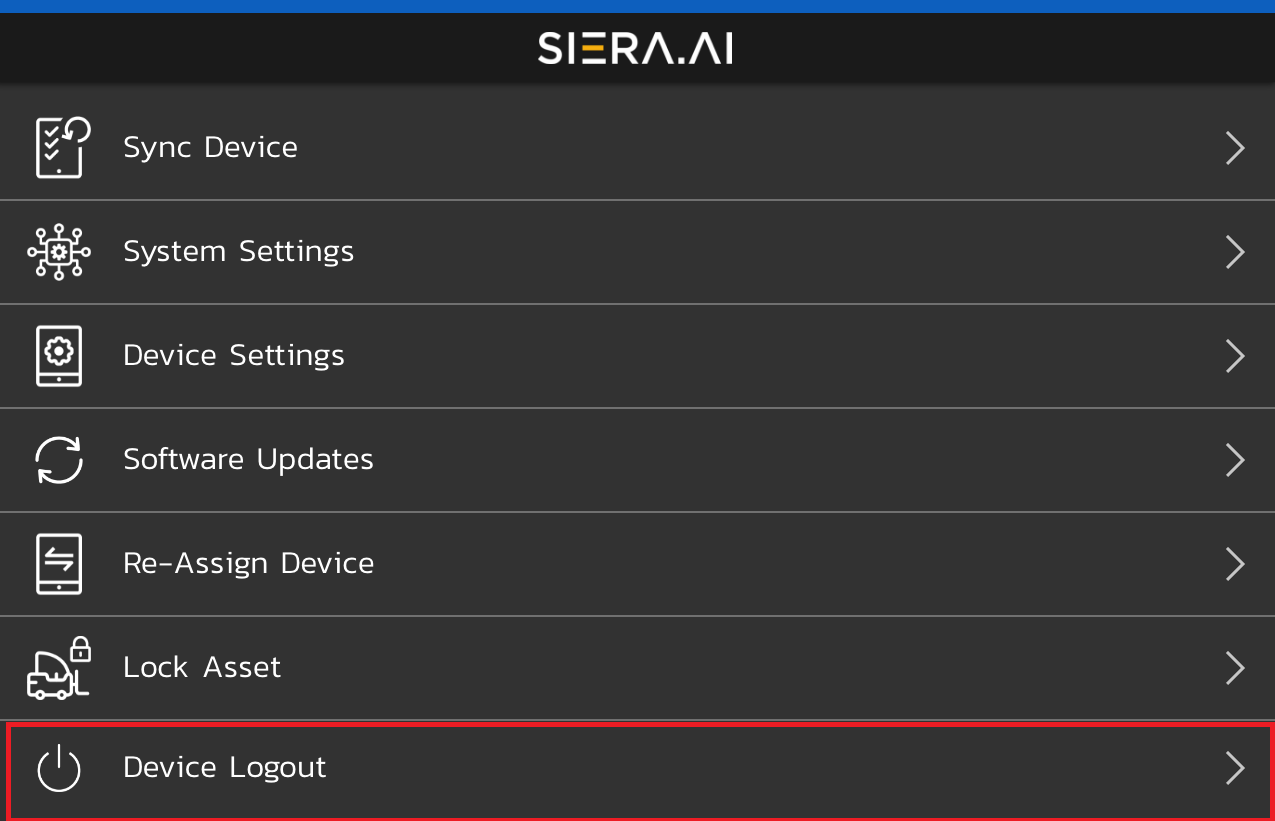
.png?height=120&name=Logo%20Only%20White%20w%20%20Color%20(.png%20med).png)