This article explains how to configure when to receive an alert or report in your email.
1. In the left side pane, click on Settings - > System Settings.
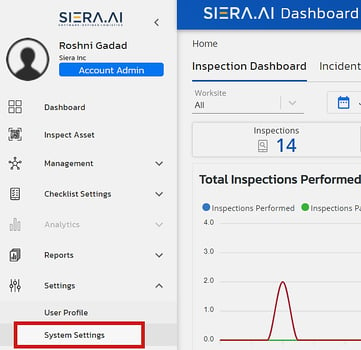
2. Now, click on the Notification Settings.
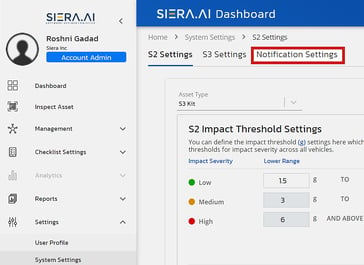
3. For Failed Inspections, you can set the toggle switch to OFF for Pass and ON for Fail to only receive notifications or emails for Failed Inspections. This will help in avoiding multiple emails for every Passed Inspection.
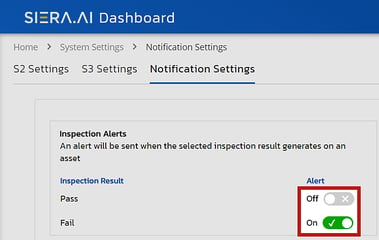
4. Similarly, you can choose to get notifications for only High severity Incidents alerts by setting the Low and Medium Incident alerts to OFF.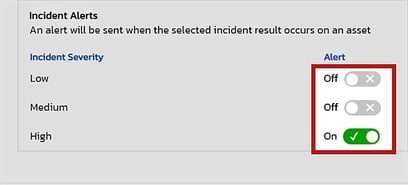
5. To turn on/off near miss alerts, use the toggle switch in the Near Miss Alerts section. We recommended only turning on alerts for pedestrians. Object alerts may flood your inbox.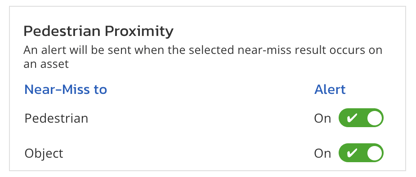
6. You can also choose to receive weekly and monthly summary reports for your worksite or your complete account. Simply click the toggle button to turn on or off individual reports.
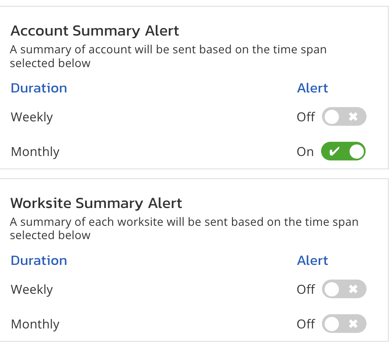
Want to change who gets which report?
Click here to read the article on how to change recipients for various report types.
.png?height=120&name=Logo%20Only%20White%20w%20%20Color%20(.png%20med).png)