This article explains the procedure to easily setup the S3's cameras via the touchscreen interface.
Note: You will need to ensure that Scout V1.1.16P is installed on the S2 tablet (touchscreen) and your S3 is running firmware V1.5.0.
The procedure described in this article needs to be performed in the following scenarios:
- Connecting a camera to S3 for the first time in both single and multiple camera S3 units.
- Your current camera is faulty and you need to replace it with a new one.
- You want to add additional cameras to your S3.
In this procedure the S3 registers the serial number of a new camera when the camera is connected to the S3 for the first time. It is only after doing this procedure (once only), that you can proceed to do change the S3 camera settings from the dashboard.
Steps:
- Log into the tablet as an admin by tapping on the tree dots on the upper right corner and you will reach the settings screen.
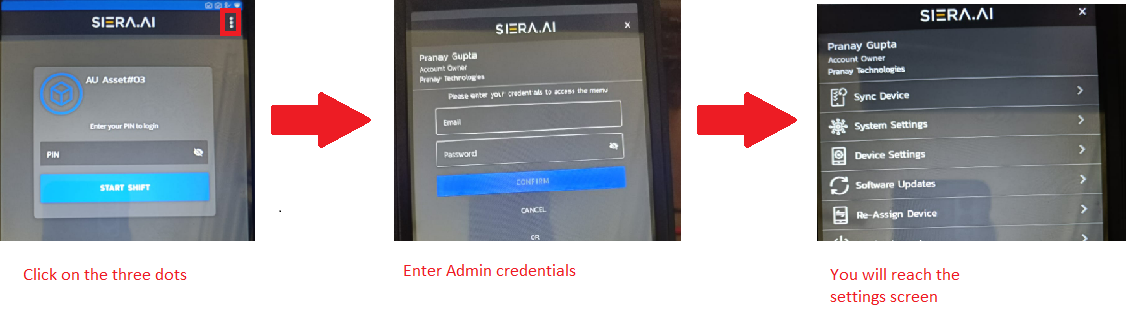
- Now tap on "System settings" and then on "Camera Setup". It will take you to camera set up screen.
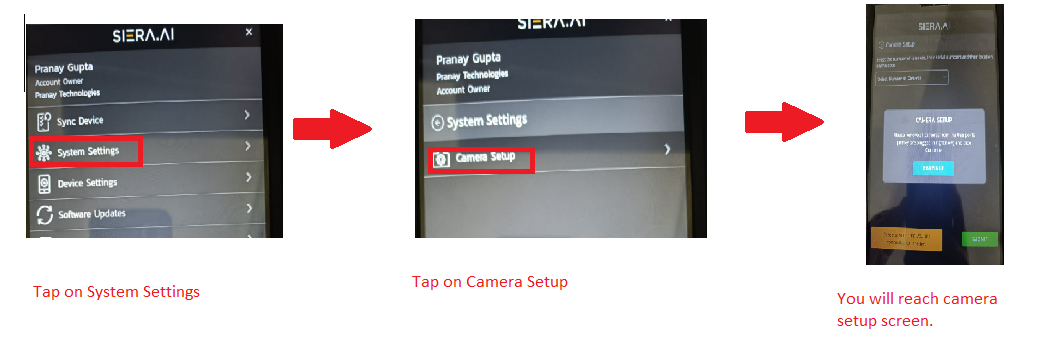
- Now before tapping anything on this screen make sure that all existing cameras if any, have been unplugged from the USB ports on the S3 Gateway (Black box). Please take care not to unplug the power cable from the gateway.
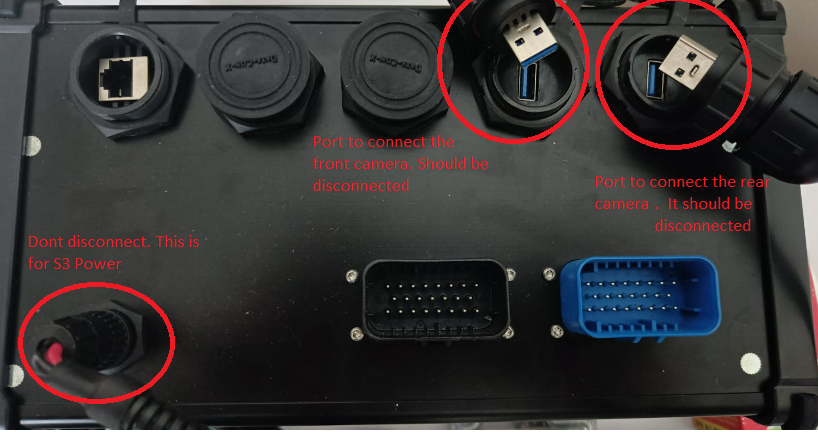
- Once cameras are disconnected, tap on continue and then select the number of cameras your system is supposed to have, from the drop down menu.
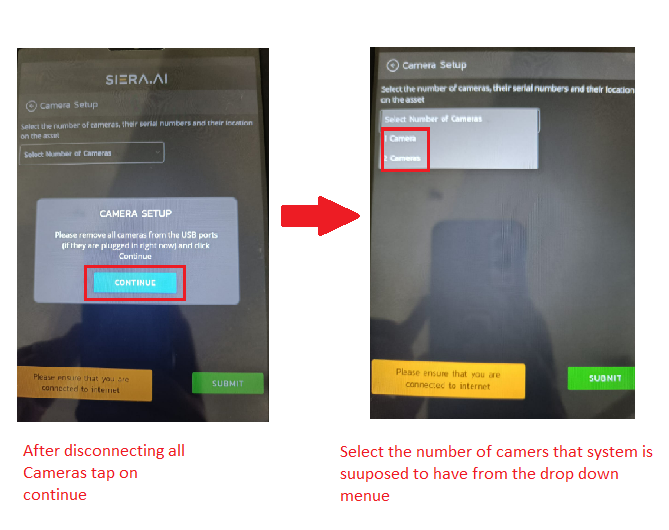
- Now connect the rear camera's USB cable to the first USB port and then tap on "Detect rear camera" and the rear camera gets detected. Please notice that the Serial number of the camera gets captured and displayed.
- Now connect the front camera and tap on "Detect Front Camera" and repeat the same process, once done following screen will appear and hit Submit
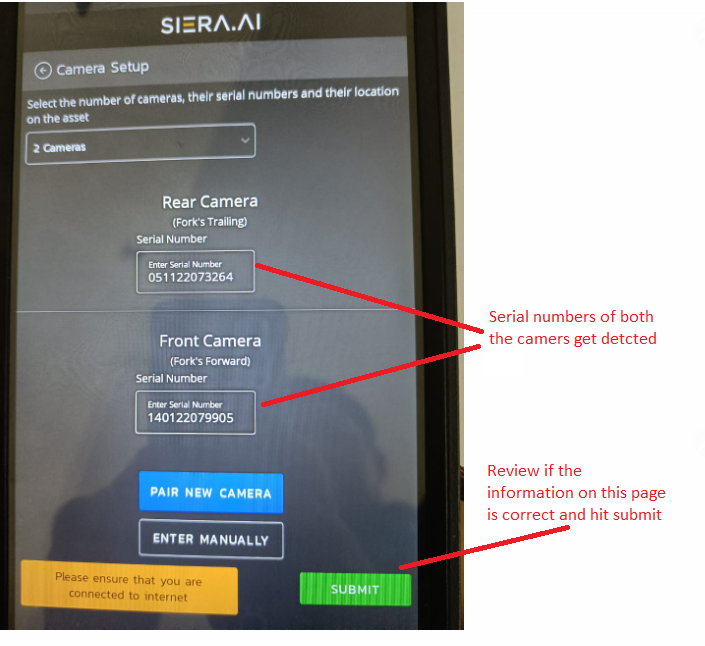
- Finally the cameras are registered with S3 and now you can proceed to configure your camera preferences from the dashboard: click here to see how to change camera detection settings from the dashboard.
.png?height=120&name=Logo%20Only%20White%20w%20%20Color%20(.png%20med).png)